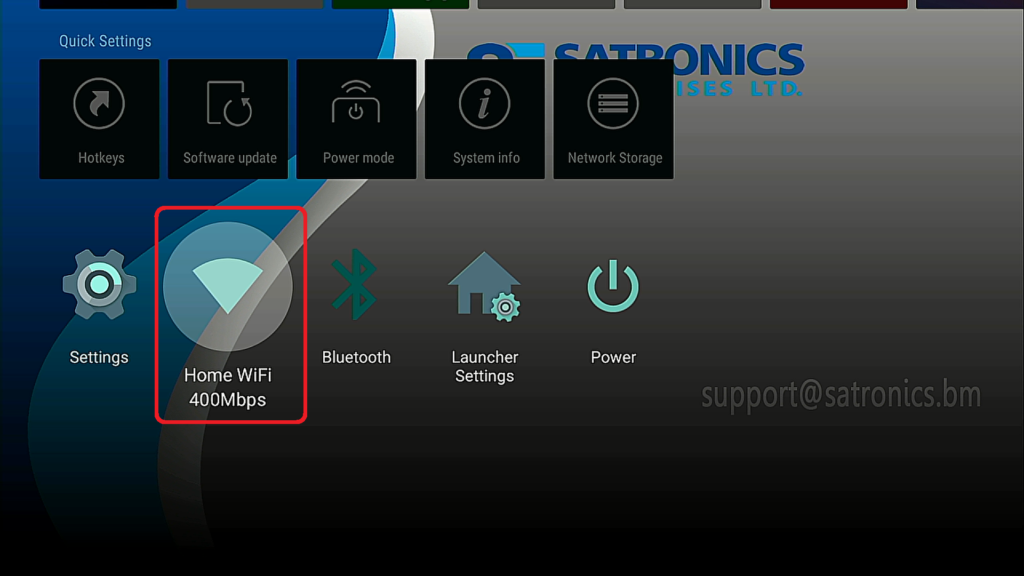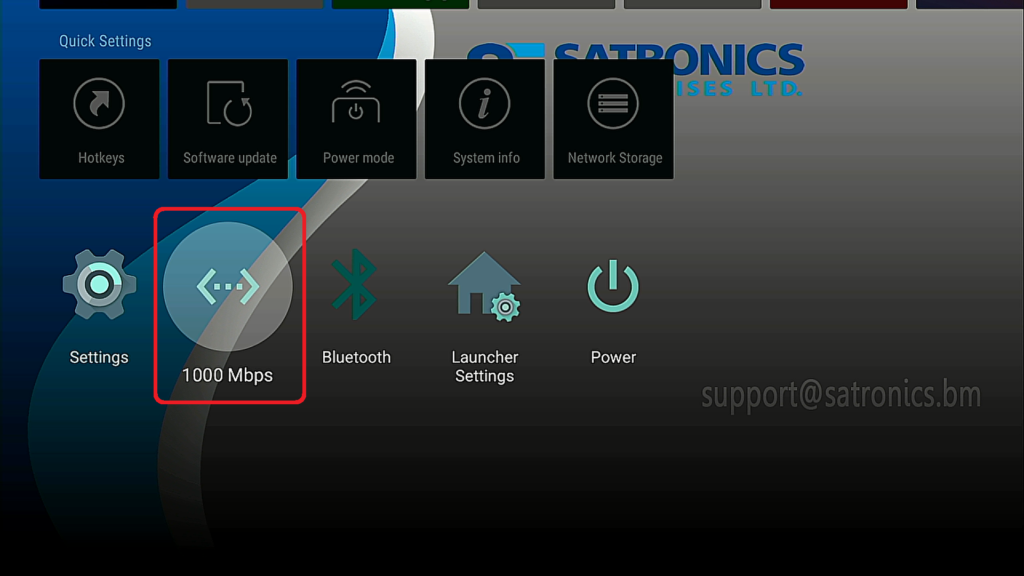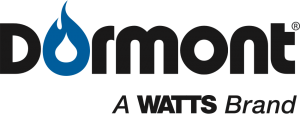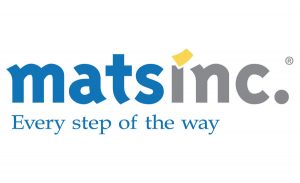How to: Connecting your Formuler Streaming TV Box once you get Home

Thank you for your
recent purchase…
Please follow the below basic instructions to connect
your new Media Streaming TV Box to your TV & your
Home Internet Network


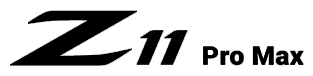
What’s Inside your Streaming TV Box
- Formuler Media Streaming TV Box
- Bluetooth Remote Control or IR Remote Control
- Power Adaptor
- HDMI Cable
- Instructions/ User Guide
- AA Batteries (included)
Ethernet Patch Cable Sold Separately
A hardwired Internet connection is highly recommended for Stream Live IPTV…
Wired Internet Connection
Step 1:

Ethernet Cable, Internet Connectivity

Plugin your ethernet patch cable into the LAN Port of your Streaming TV Box, the other end of the ethernet patch cable plugin into your network switch, or your ISP modem
If you are not using an Ethernet Cable for Internet connectivity please refer to the Wi-Fi Internet Connection instructions below
Step 2:

HDMI Cable

Plugin your HDMI Cable into the HDMI Input of your Streaming TV Box, the other end of the HDMI Cable plugs into your TV, please switch to that HDMI Input on your TV
Step 3:

Power Adaptor

Plugin the provided Power Cord into the Streaming TV Box, the other end plugs into your electrical surge protector an electrical outlet
Step 4:

Installing your (2) AA batteries
Push the Battery Cover open as per the red arrow
Install the (2) provided AA batteries that are included in the packaging
Step 5:
Selected the correct HDMI Input for your TV
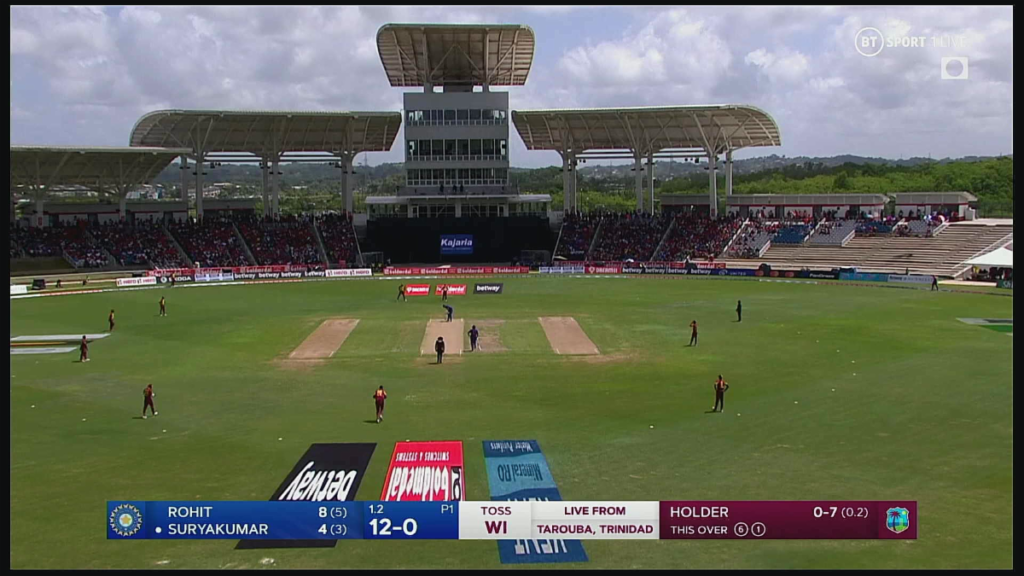
The Media Streaming TV Box will automatically boot into watching “Live TV” mode or Navigate to the “My TV” App to Launch/ Watch Live TV
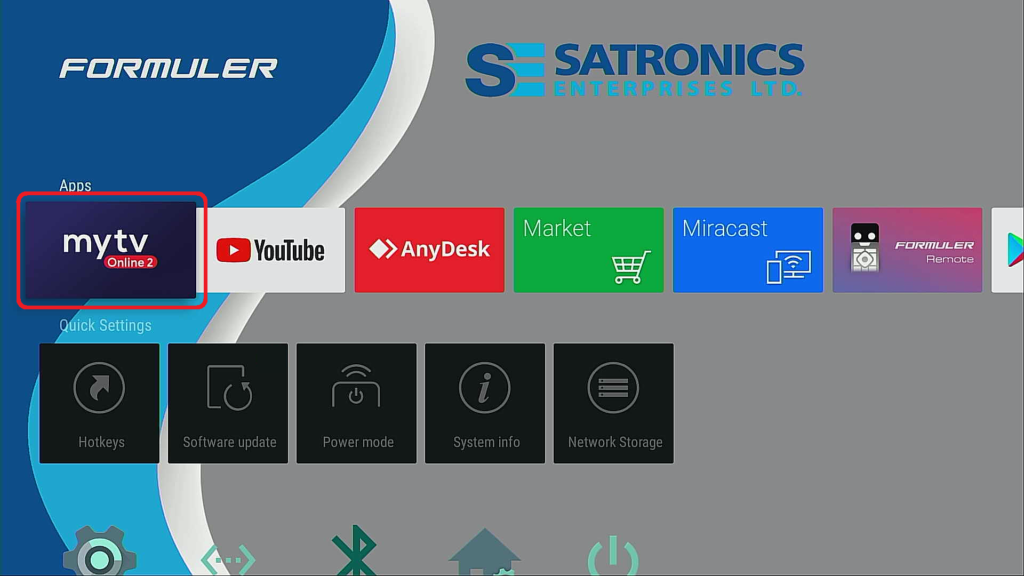
Wi-Fi Internet Connection
Step 1:

HDMI Cable

Plugin your HDMI Cable into the HDMI Input of your Streaming TV Box, the other end of the HDMI Cable plugs into your TV, please switch to that HDMI Input on your TV
Step 2:

Power Adaptor

Plugin the provided Power Cord into the Streaming TV Box, the other end plugs into your electrical surge protector an electrical outlet
Step 3:

Installing your (2) AA batteries
Push the Battery Cover open as per the red arrow
Install the (2) provided AA batteries that are included in the packaging
Step 4:
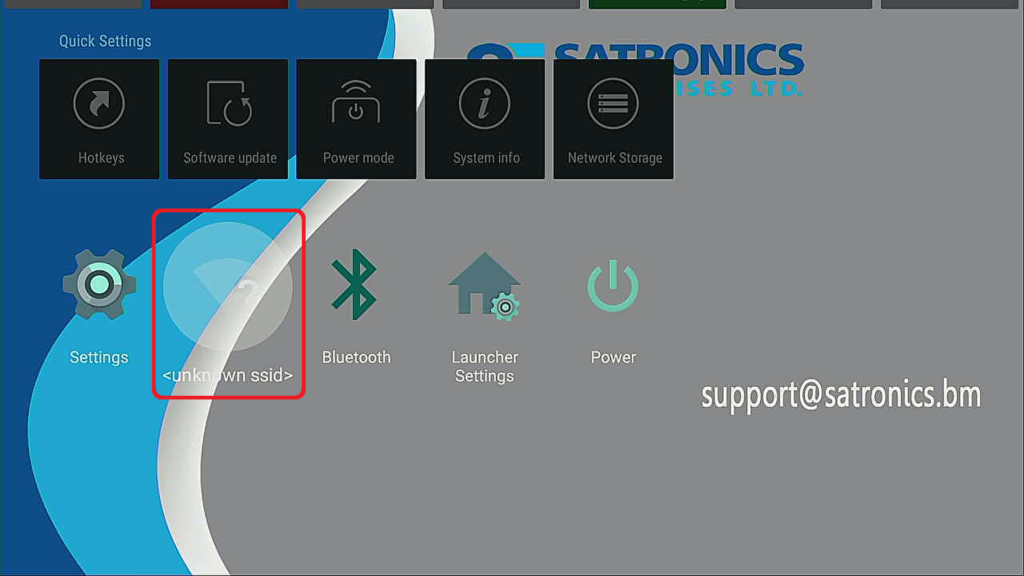
Setting Up Wi-Fi Step
Navigate to “Network Setting” Then press “Ok” to open
The Networking Setting Page will allow you to connect your Streaming TV Box to our Home Wi-Fi Network
Step 5:
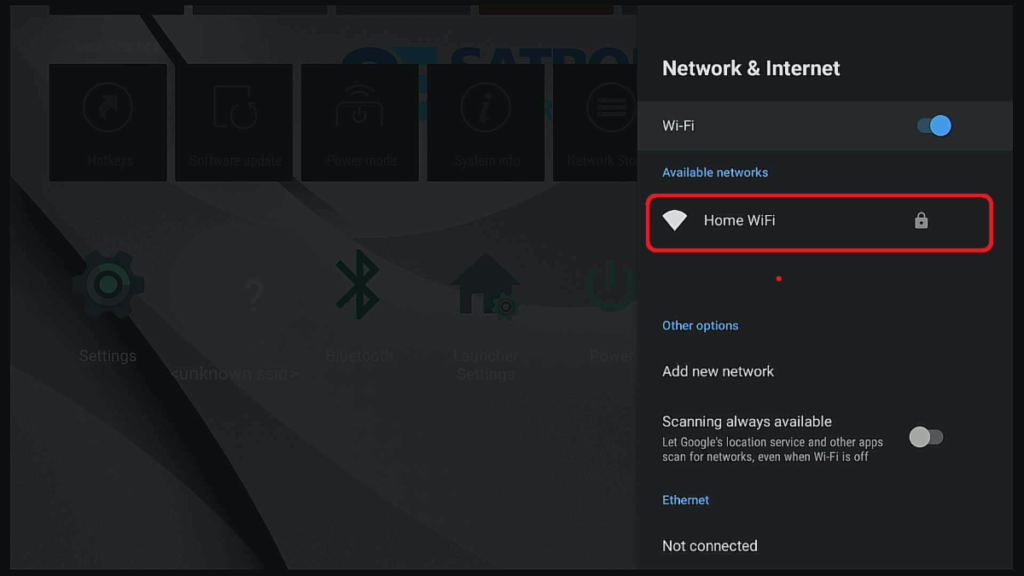
Setting Up Wi-Fi Step
Navigate down to the (SISID) name of your Home Wi-Fi Network
Then press “Ok” to open
Step 6:
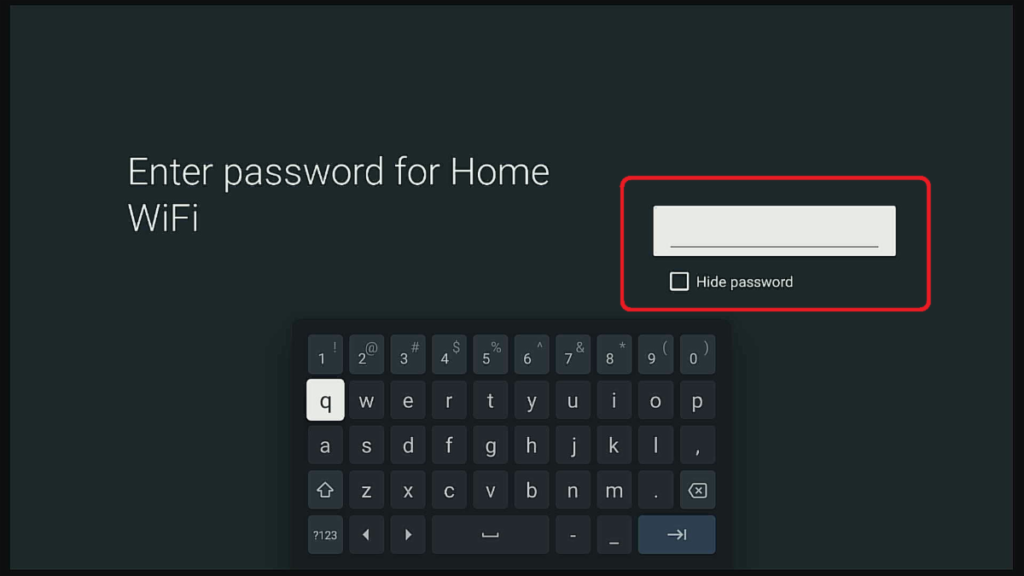
Setting Up Wi-Fi Step
Using the on-screen keyboard type in your Home Wi-Fi Passcode
Step 7:
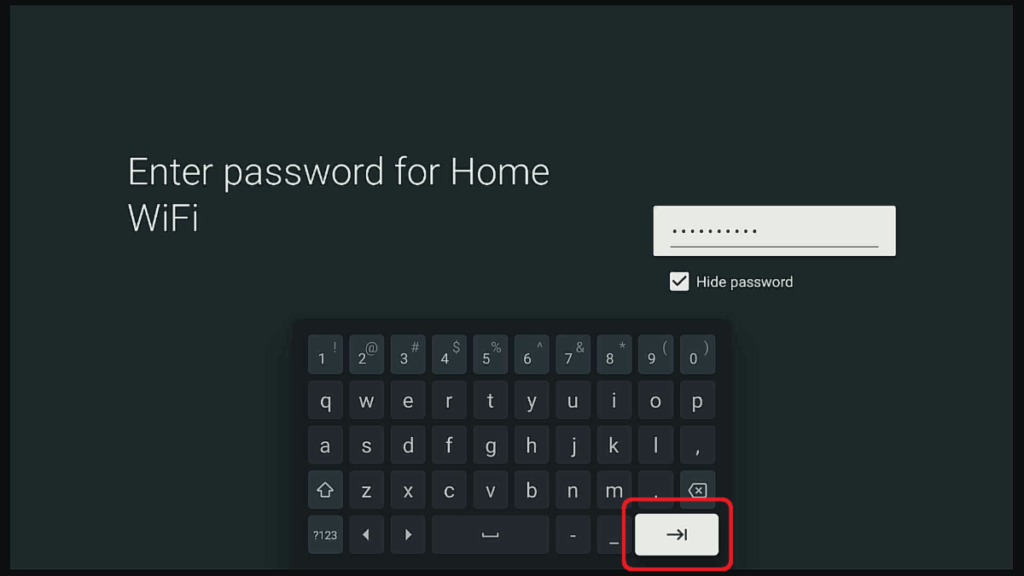
Setting Up Wi-Fi Step
Navigate down to the “Enter” button
Then press “Ok” to open
Step 8:
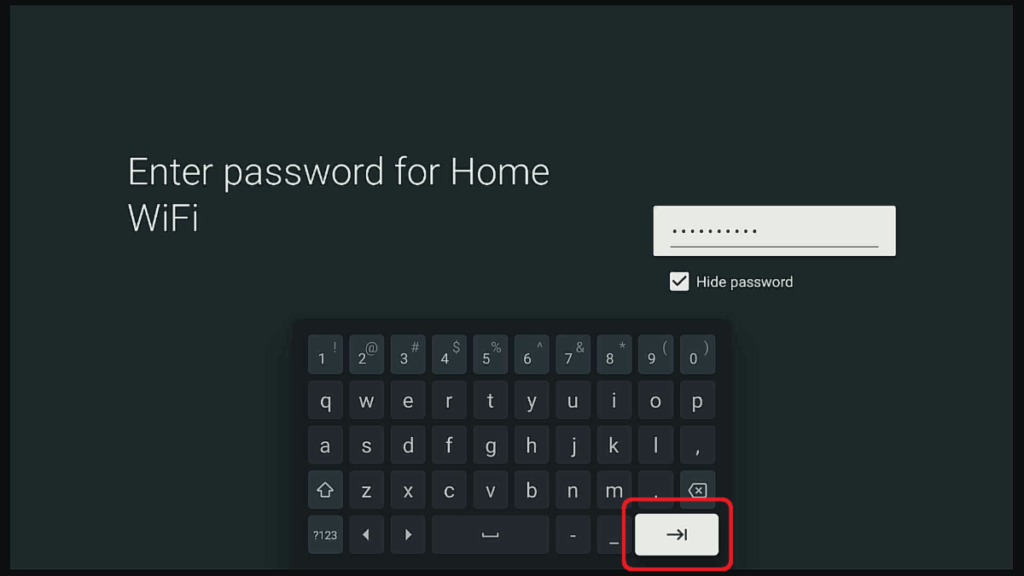
Setting Up Wi-Fi Step
Please wait to see if your Streaming TV Box connects to your Home Wi-Fi Network
Step 9:
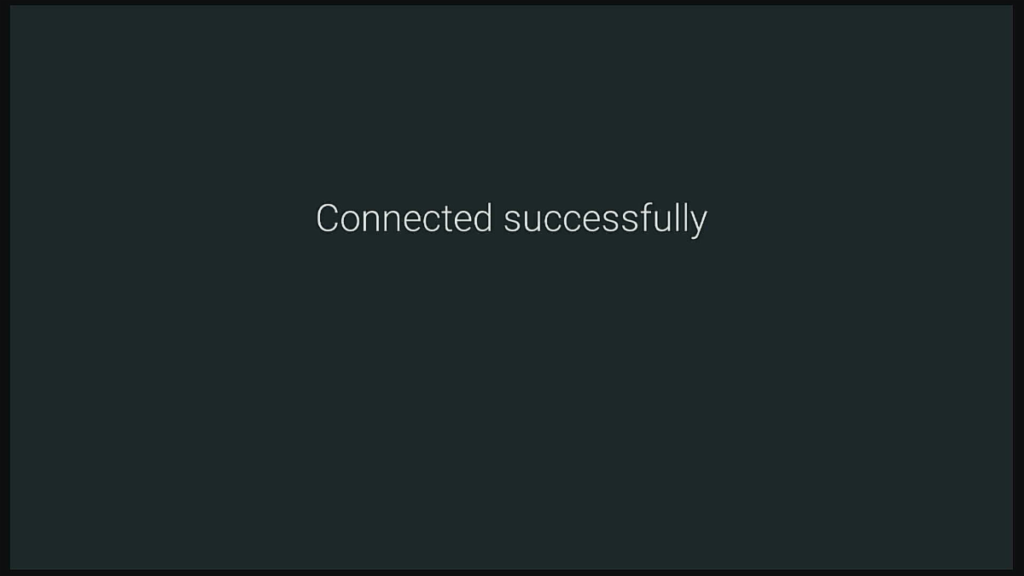
Setting Up Wi-Fi Step
Once your Streaming TV Box connects successfully to your Home Wi-Fi Network you are now ready to Steaming Live TV or use any other pre-install Apps like YouTube, or Netflix
Press the “Home” button to continue
Step 10:
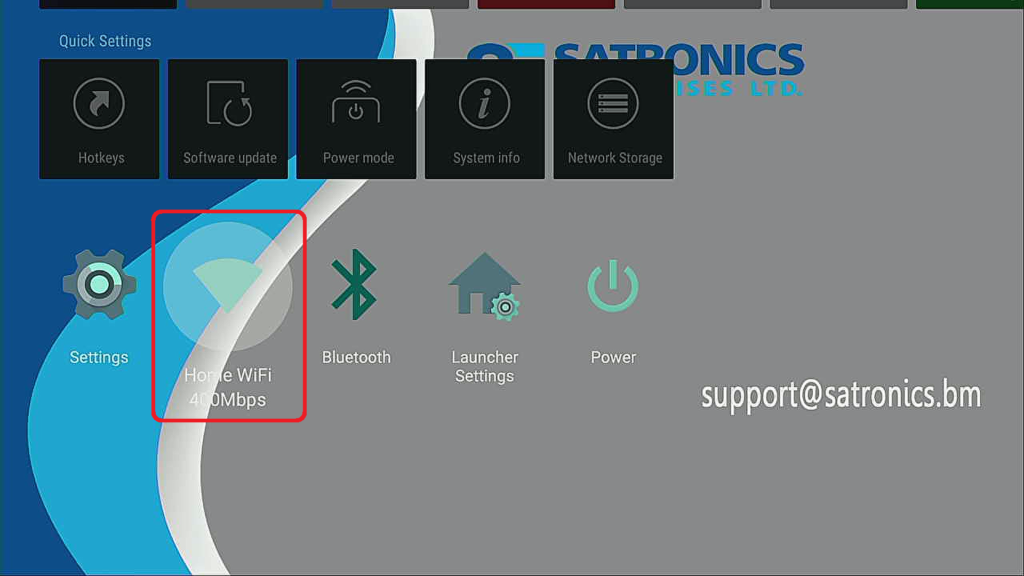
Setting Up Wi-Fi Step 7
On a Wired Network connection, you will get a much faster Network Connection of 1000 Mbps (Gigabit) versus your Home Wi-Fi Network Connection
Step 11:
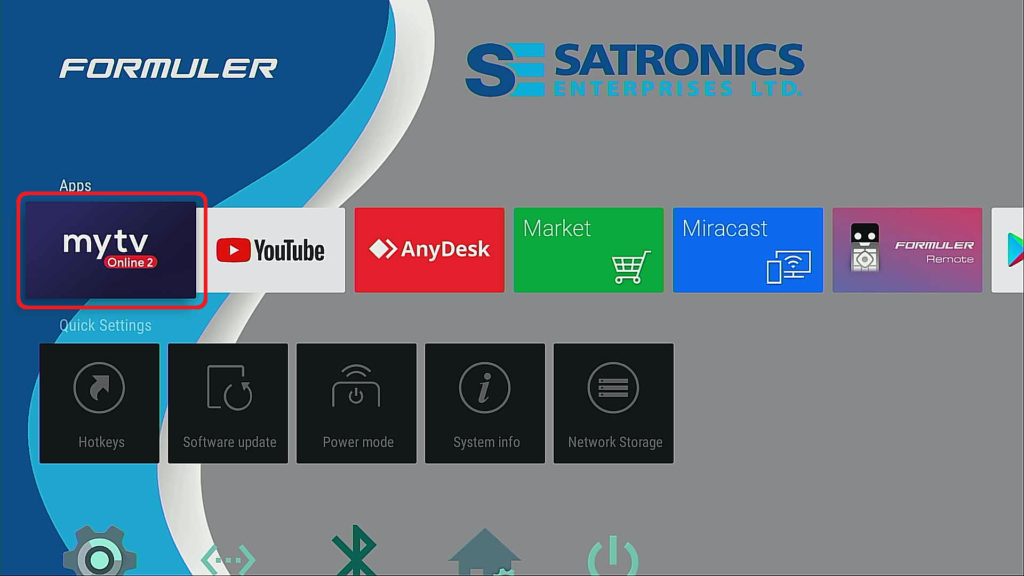
Setting Up Wi-Fi Step 8
Navigate to the “My TV” App to Launch/ Watch Live TV
Wi-Fi Tips & Recommendations
Wi-Fi Tips & Recommendations
- When possible, connect your Streaming Box to the 5 GHz Wi-Fi Band, a 5 GHz Wi-Fi Band will give you a
faster Wi-Fi Network Connection - Place your Wi-Fi Modem/ Wi-Fi Access Point in an open location, away from any Signal Barriers
- Place your Streaming TV Box in an open location, away from any Signal Barriers
- It is not recommended to connect your Streaming TV Box to a Wireless Wi-Fi Extender, typically Wireless
Wi-Fi Extender will increase latency and lowers your Internet connection speeds - A hardwired Ethernet cable connection is more secure and stable than any Wi-Fi internet connection
- A hardwired Ethernet connection has fewer latency issues than a Wi-Fi connection, Local environmental
factors, interferences, and distance away from the Wi-Fi Modem/ Wi-Fi Access Point contribute to more
latency in Wi-Fi Connection than an Ethernet connection - Your network speed is, separate and unrelated to your Internet connection speed. A Wi-Fi connection will
have a Lower Network Speed than an Ethernet Connection - When connecting your Streaming TV Box, via Ethernet connected it to a Gigabit Modem/ Switch in which it
will give you the highest Network Connection Speed