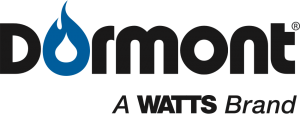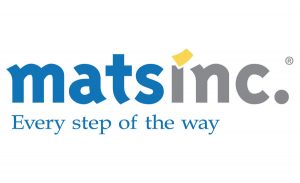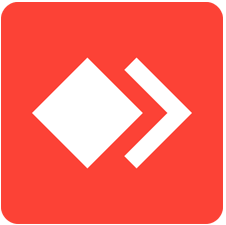Formuler Z10 Pro & Z10 Pro Max User guide / Helpful Tips

Pre-Installed Apps
“Home” Button
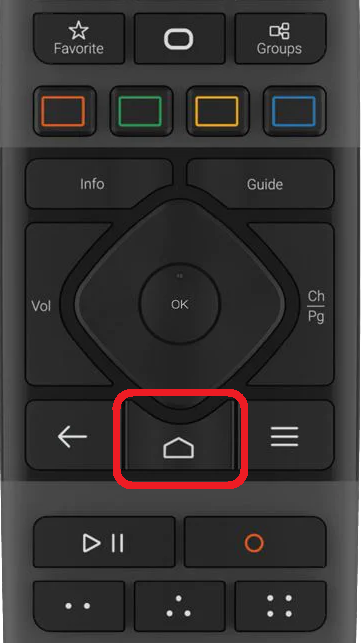
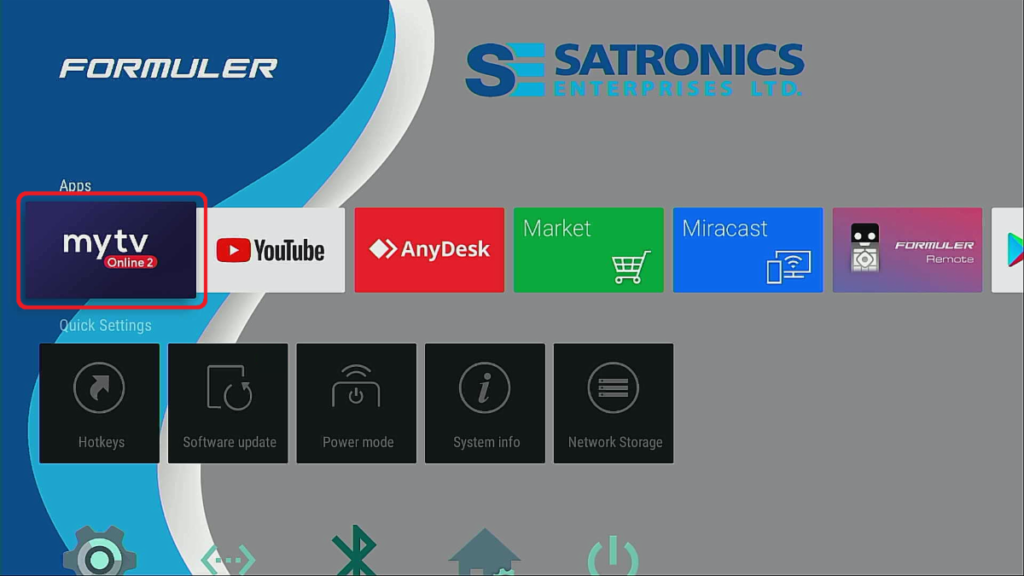
From the Home Screen, You can select different Apps from this main screen To Watch Live TV, VOD, or TV Series Select “My TV” Icon
“Menu” Button
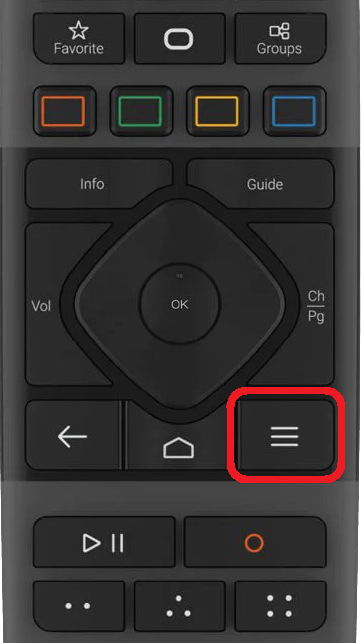
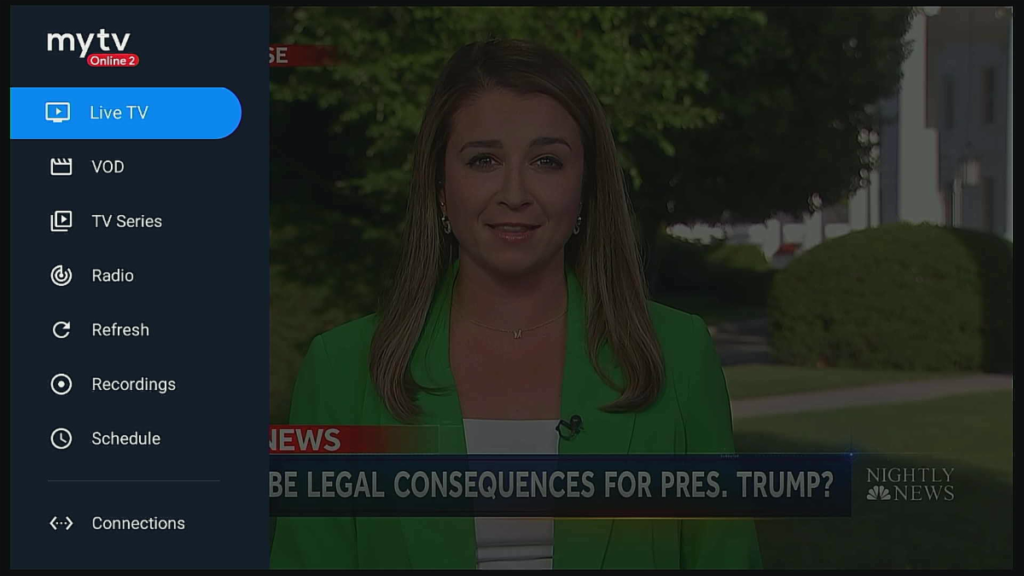
Pressing the “Menu” button while watching Live TV will bring up the menu on the Left of your TV Screen this allows you to select different Menu options in MyTV App; Which include:
VOD, TV Series & Radio
“Info” Button

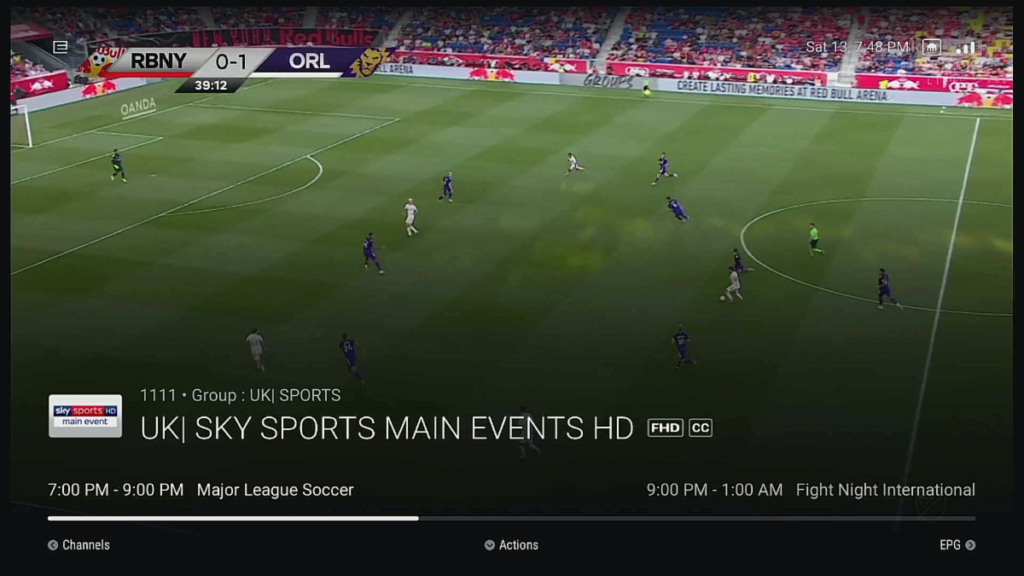
Pressing the “Info” button while watching Live TV will give you the Channel Info
Extended “Info” Function Menu
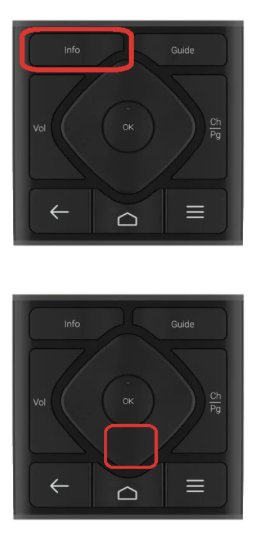
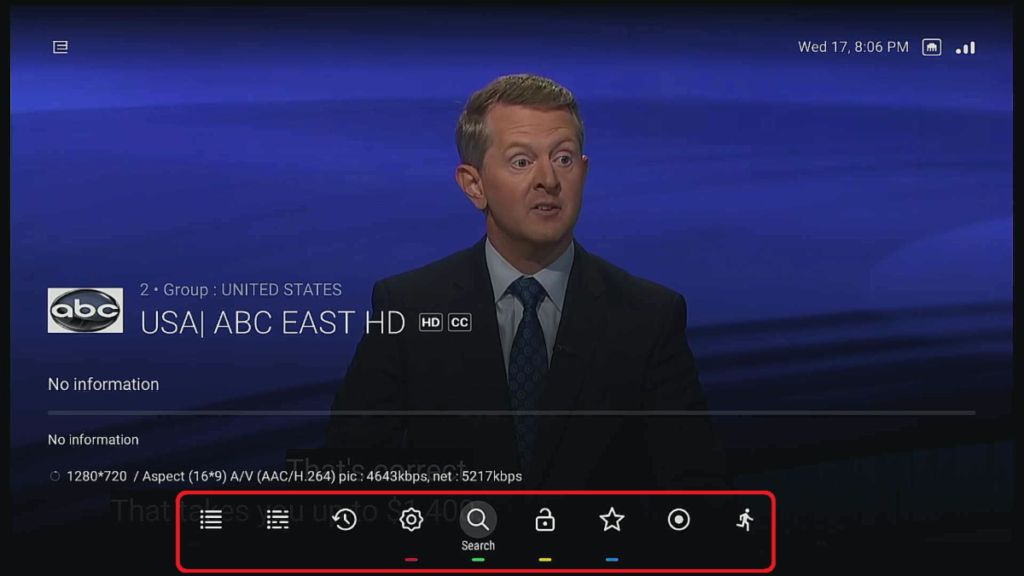
In this Menu, you can select the following options: Favorite Channel, Search and Skip Ahead EPG, TV Guide, EPG TV Guide, Channel recall History, etc.
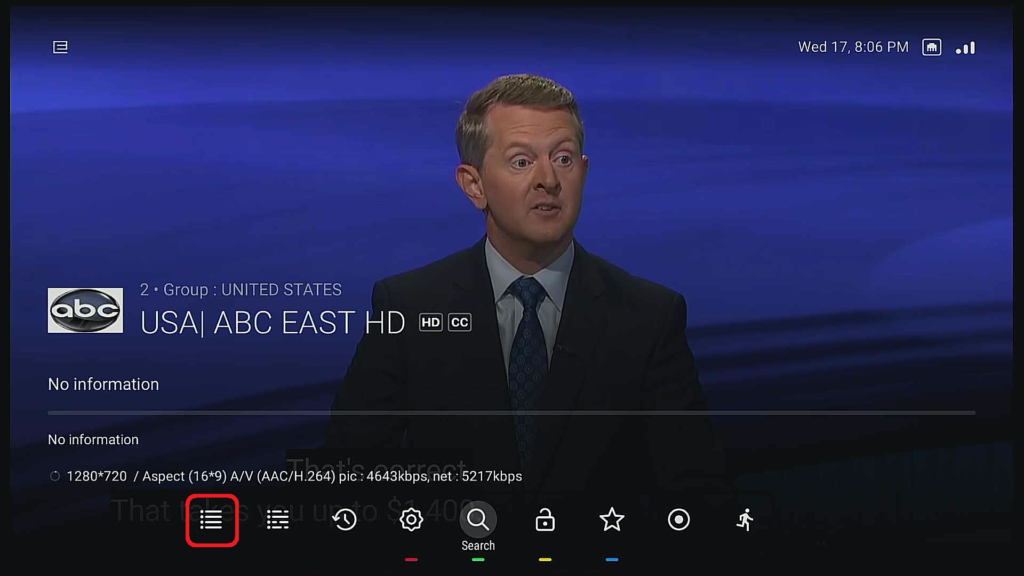
Channel Guide
From here you can navigate through the Portal Channel & Channel Groups. Also, you can: Search for a Channel, Create a Favorite Channel, and Record a Channel, from this menu also
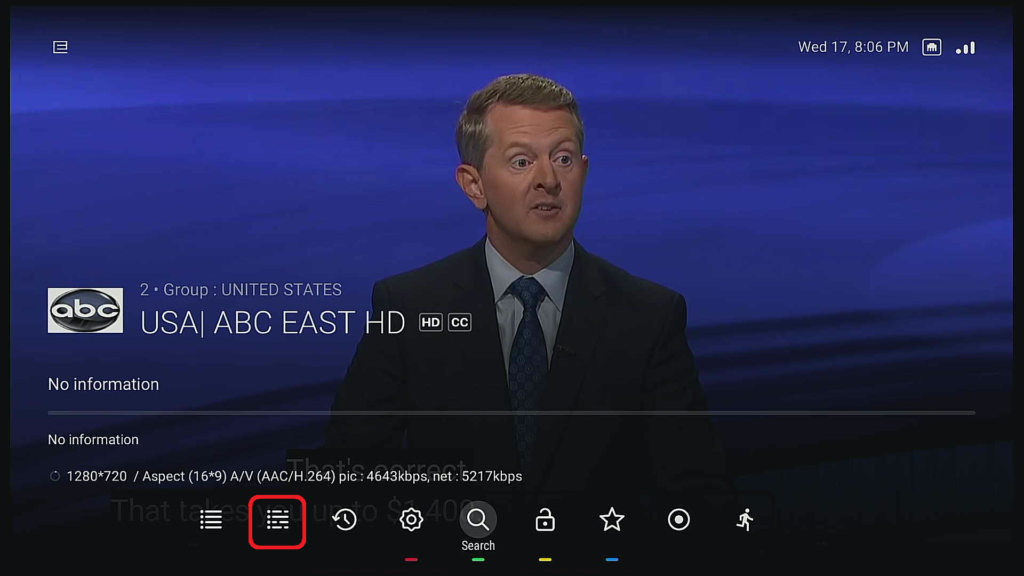
EPG Guide
From here you can navigate through Portal Channels, Also you can use the Catch Up feature, and you can create a Timer to Record a Channel or create a Timer for Channel Time Reminder
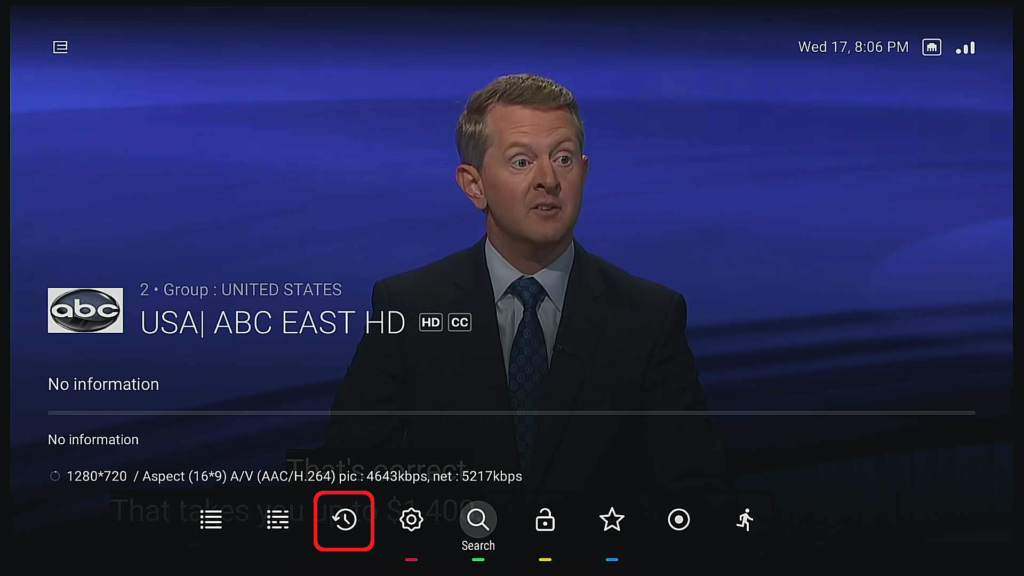
History
History gives you the ability to view or select the last 5 channels you recently viewed
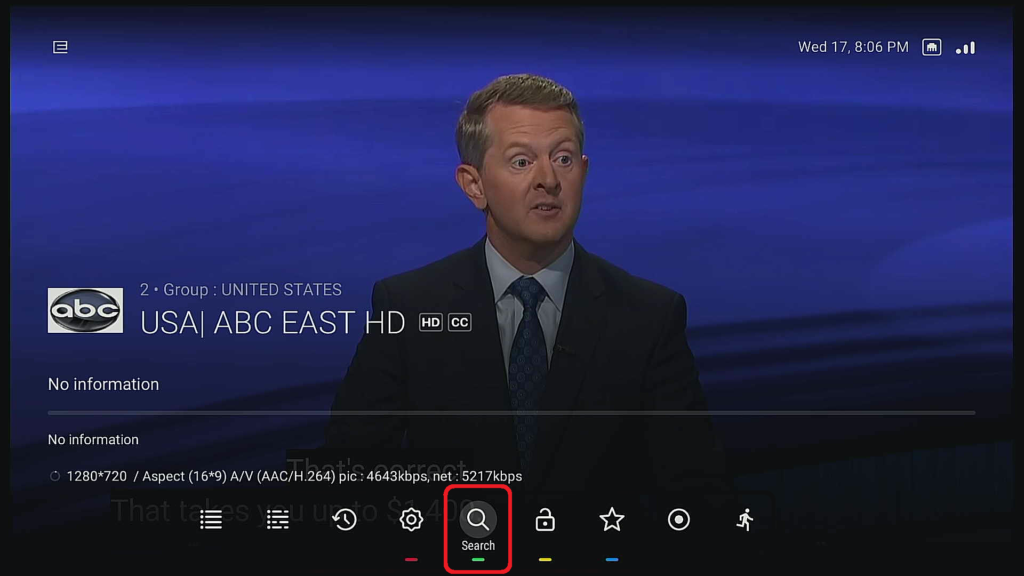
Search
The Search Feature, gives you the ability to search for a channel, by typing in the name of the Channel, if you have the Bluetooth Remote control you can use easily use the Voice Control Feature, and just Say the name of the Channel
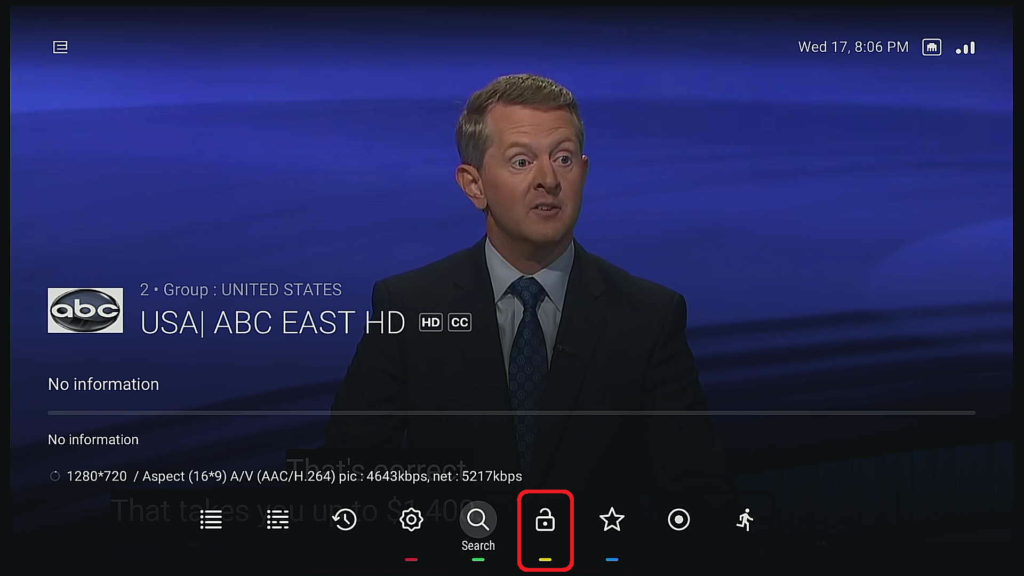
Lock
The Lock feature allows you to lock/unlock a channel, to unlock a channel you will need to enter the Pin Number.
Portal 1: 0000 Portal 2: 9090 Portal 3: 0000 Portal 4: 0000
Portal 5: 9090 Portal 6: 0000 Portal 7: 0000 Portal 8: 0000
Portal 9: 7274 Portal 10: 0000
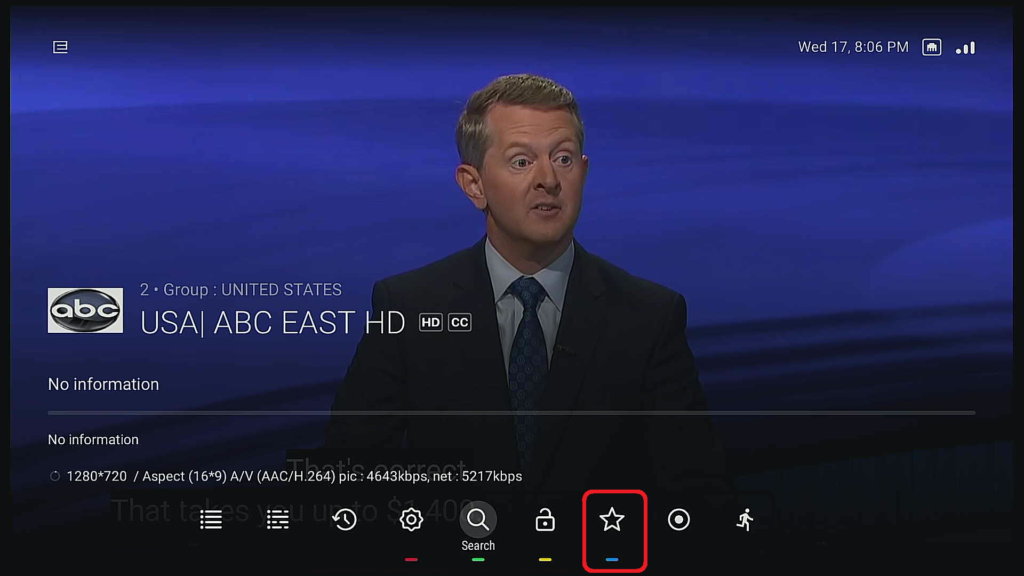
Favorite
The Favorite Feature, allows you to input a Channel into your Favorite Channel Group. To access your Favorite Group, press the Favorite Button on your remote see below
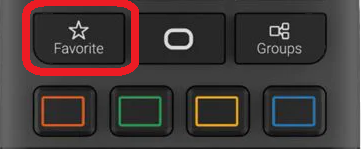
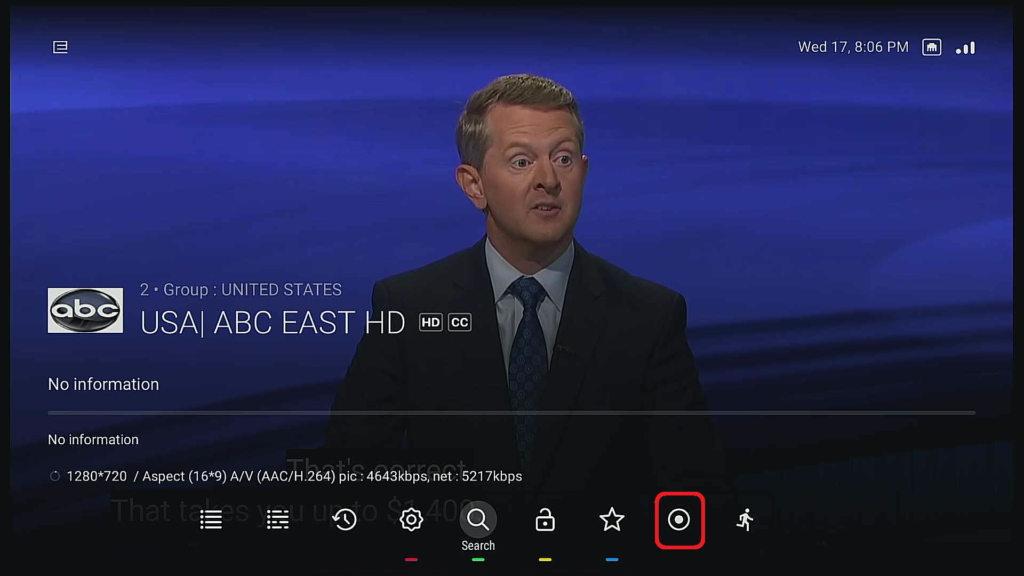
Record
The Record feature, allows you to record the current viewed Live TV Event, you will have to install a fat32 USB Drive into the USB Port of your Streaming Box
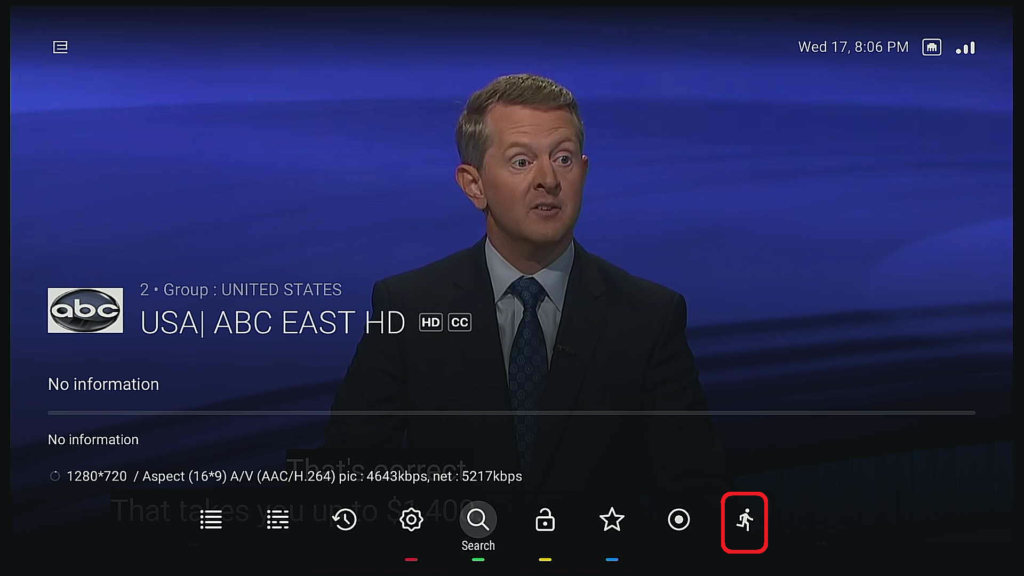
Skip a Head
The skip-ahead feature removes the 10-second buffer to get to real-time streaming, The buffer helps provide continuous streaming by reducing freezing, buffering, or loading.
“Guide ” Button
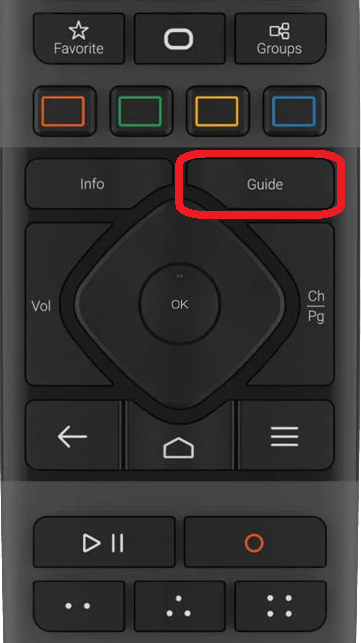
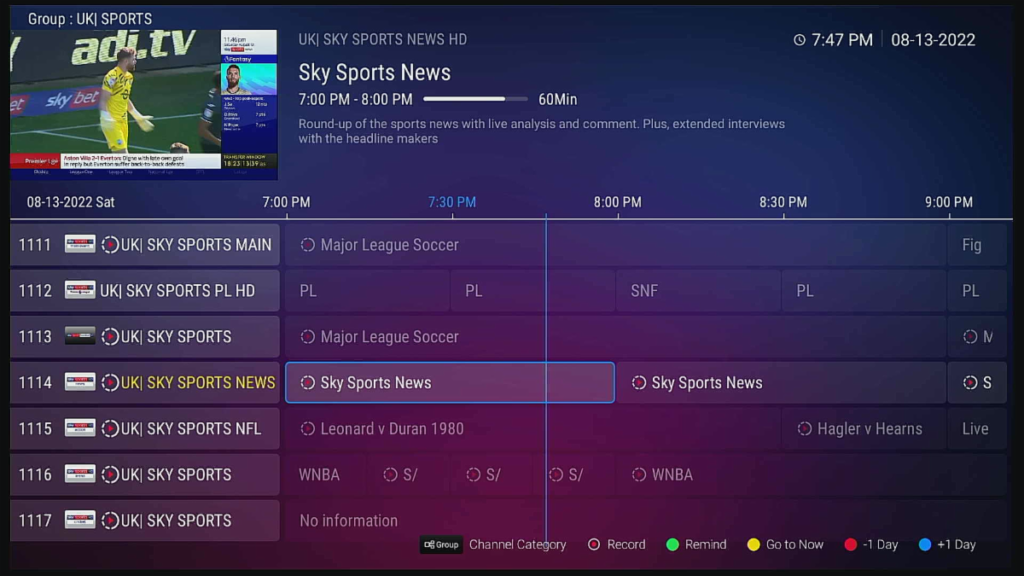
Pressing the “Guide” button while watching Live TV will bring up the Live TV Guide
“Back ” Button
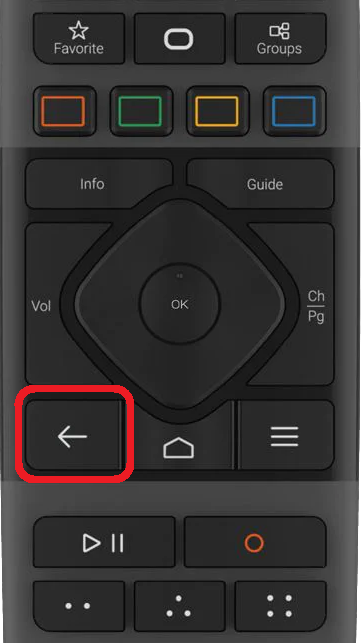

Pressing the “Back” button while watching Live TV
> Recall Last Channel Watched
> Clear the Onscreen Menu
> Exit any App
“TV Series ” Short Cut Button
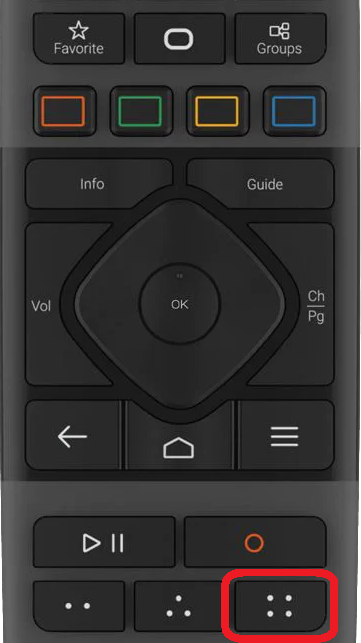
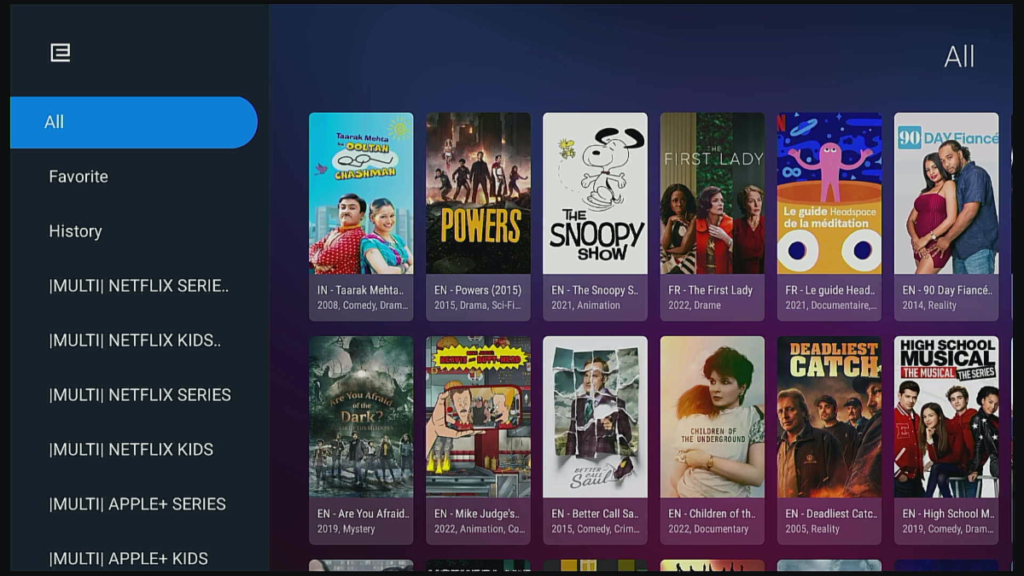
Pressing the “Selected” button while watching Live TV, will
automatically take you to the TV Series Menu
“VOD ” Short Cut Button
Feature 8
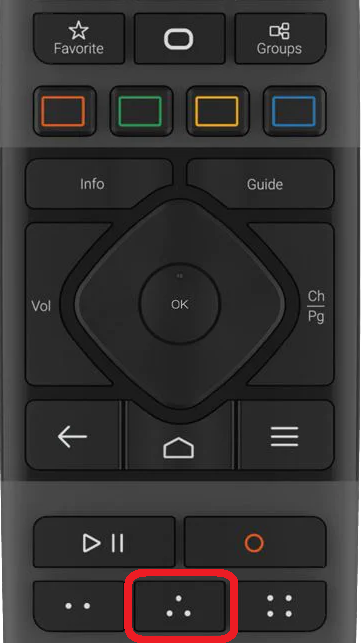
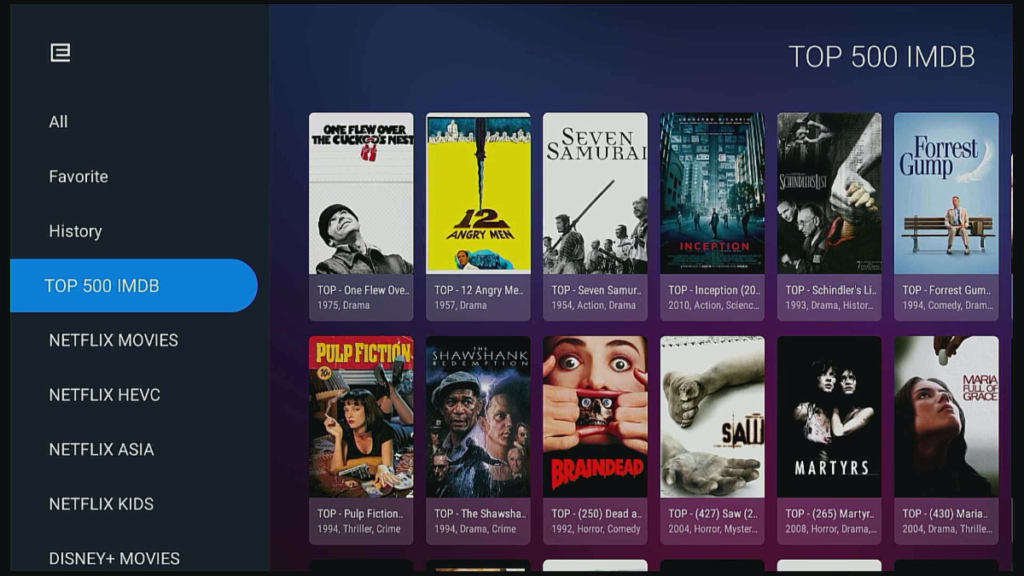
Pressing the “Selected” button while watching Live TV, will automatically take you to the VOD Menu
“Mouse ” Short Cut Button
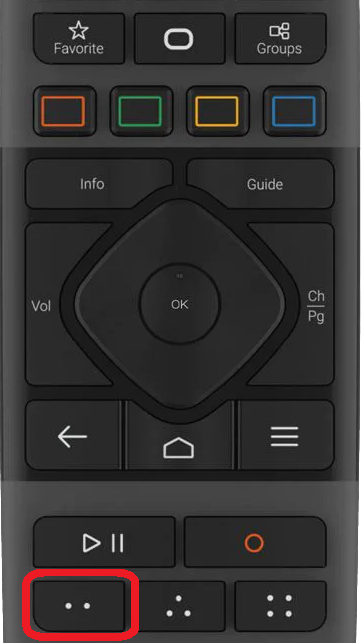
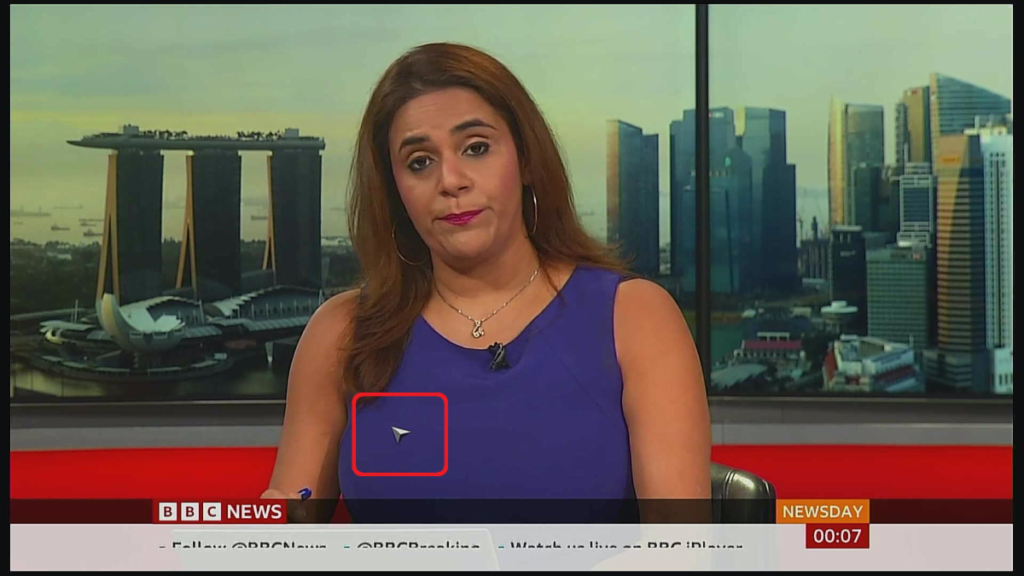
Pressing the “Selected” button you can bring up the Mouse Button
“Channel Up ” Button
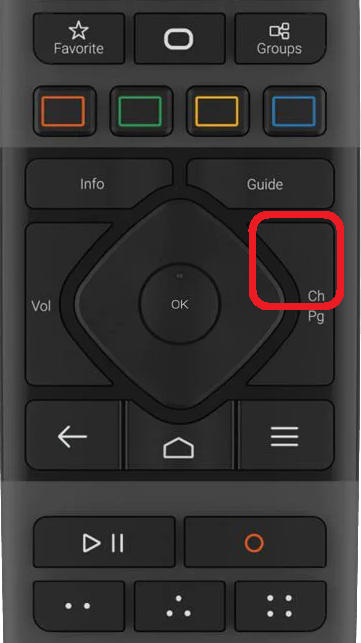
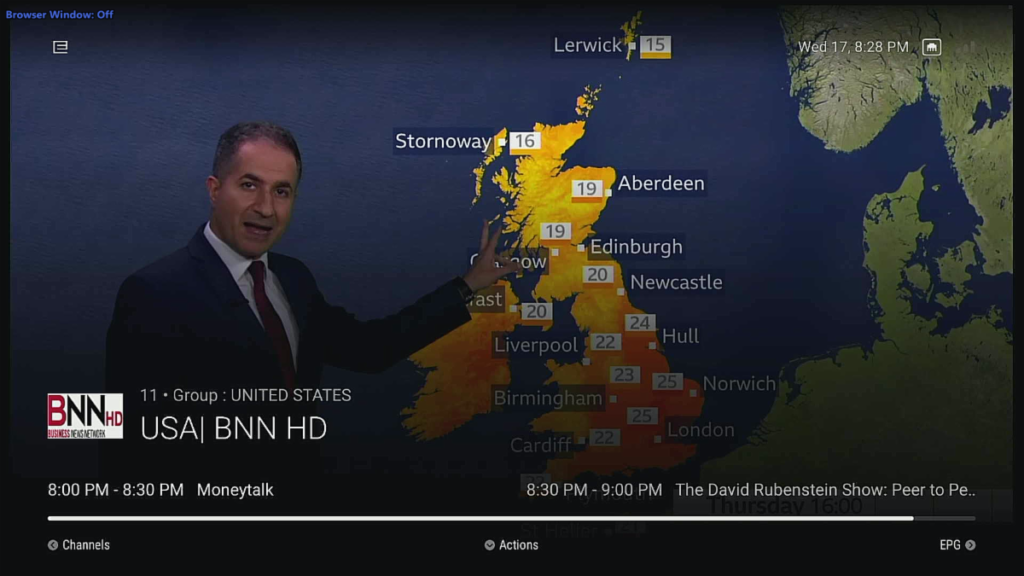
While watching Live Tv you can Channel Up or Channel Down to view a different Channel
“Channel Group” Short Cut Button
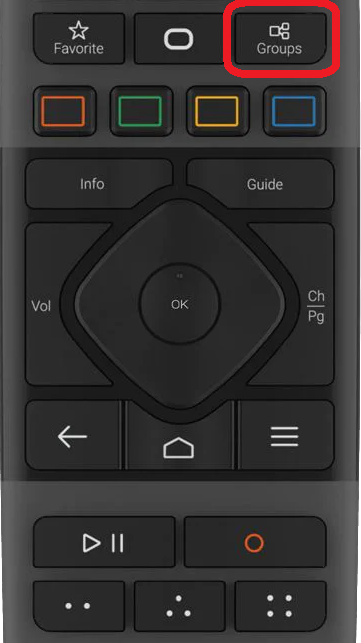
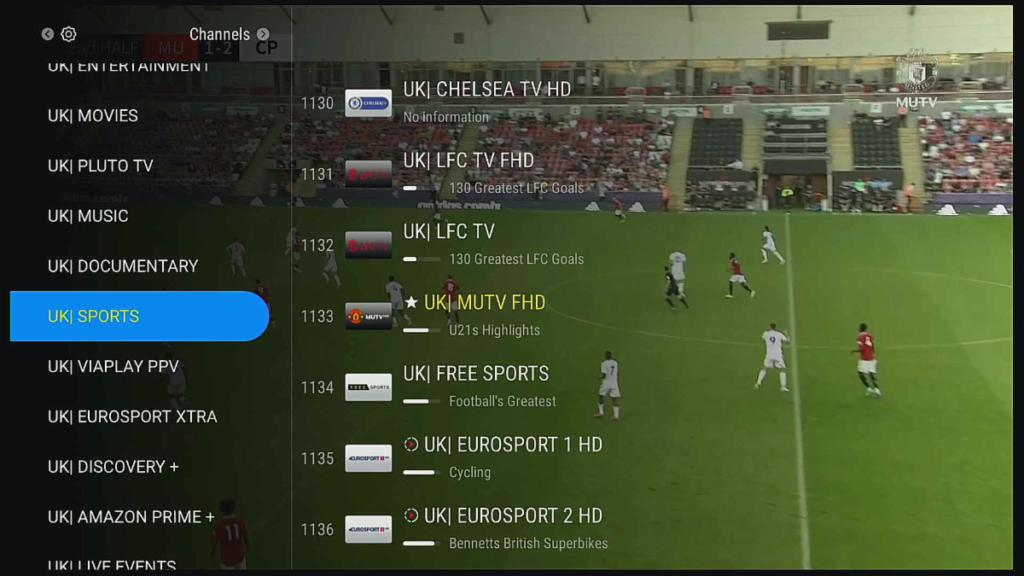
Pressing the “Groups” button while watching Live TV, will bring the Channel Group Menu. To navigate to the Channel Groups, just cursor Left to expand the TV Guide
“Favorite” Short Cut Button
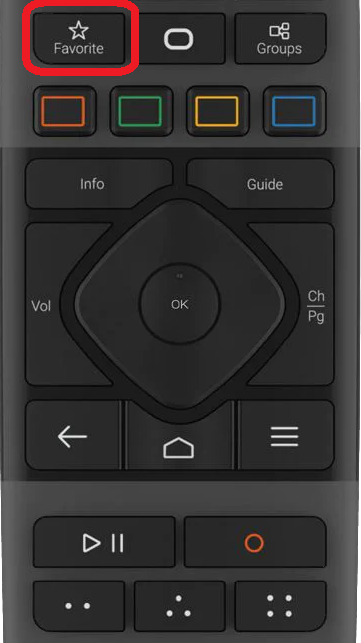
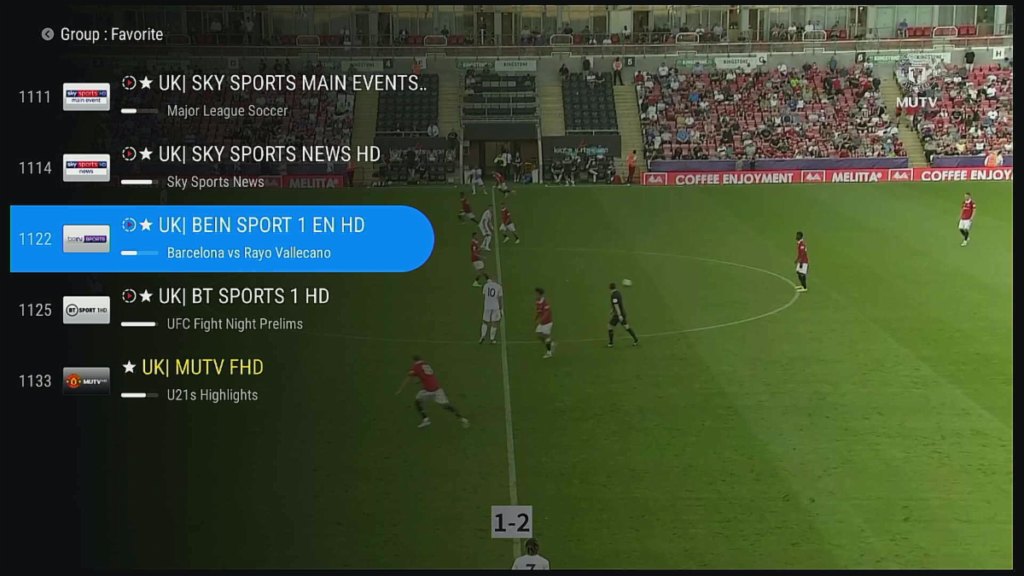
Pressing the “Favorites” button while watching Live TV, will bring up your Favorite Channel List. To navigate to the Channel Groups, just cursor Left to expand the TV Guide
“Play/ Pause” Button
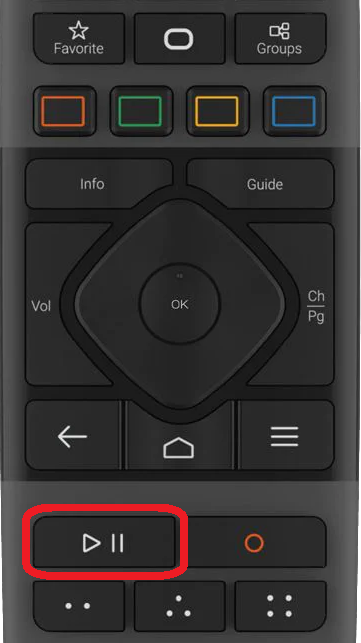
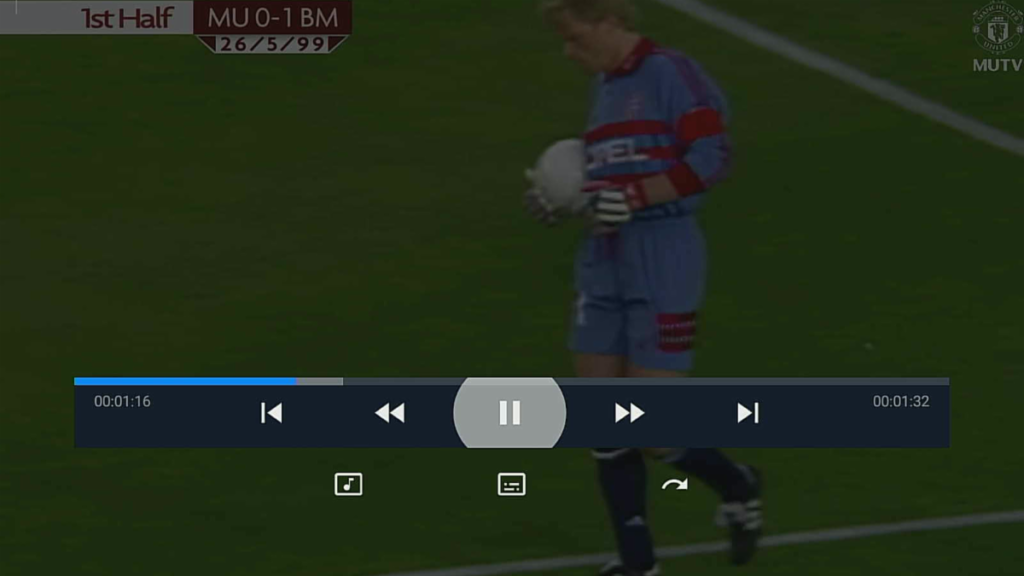
The “Pause” or “Play“, features works only on Time Shift Channels, This feature only works when a USB Hard Drive is installed
“Record” Button
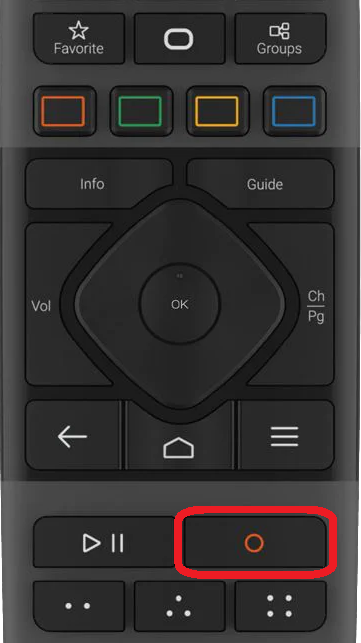
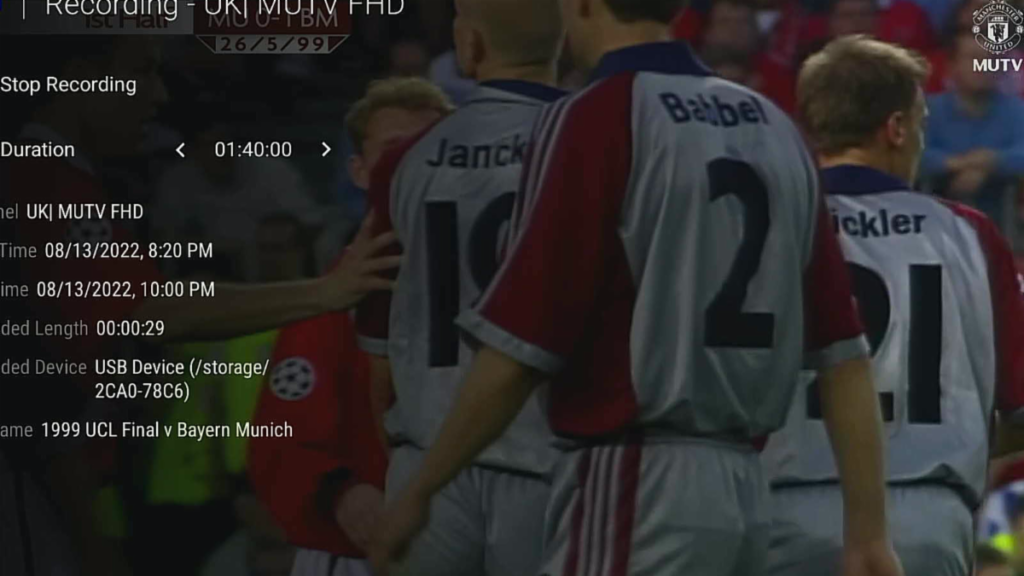
The “Record” function, only works when a USB Hardrive is installed
“Channel Search” Feature
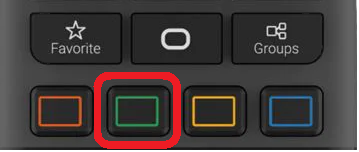
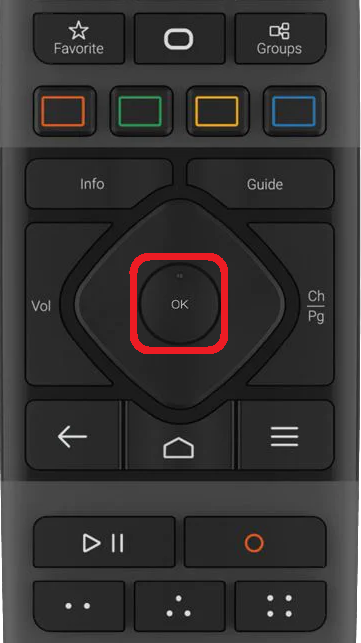
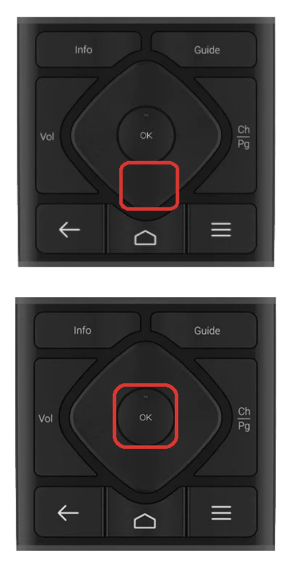
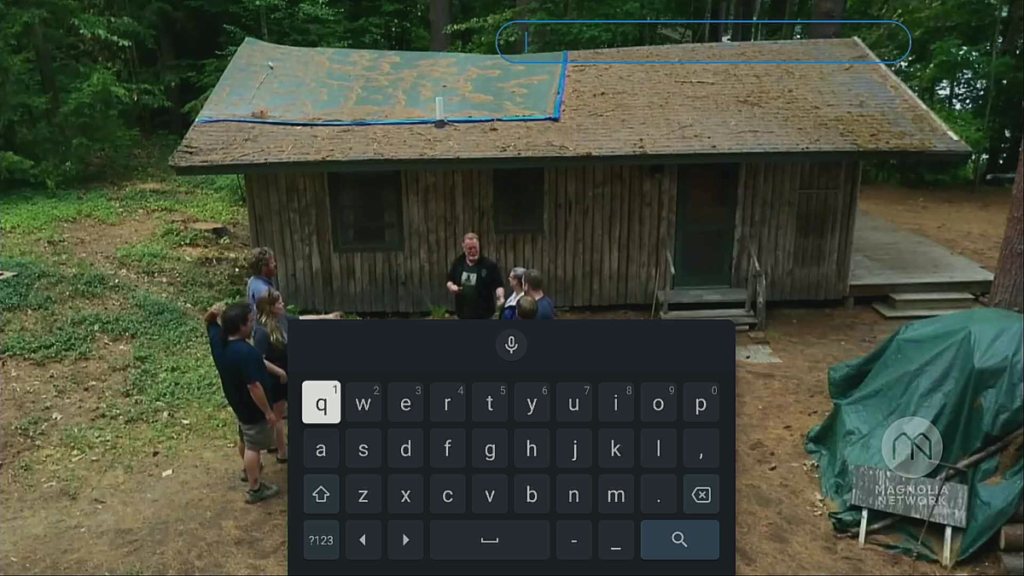
While watching Live TV press the “Green” button on your remote
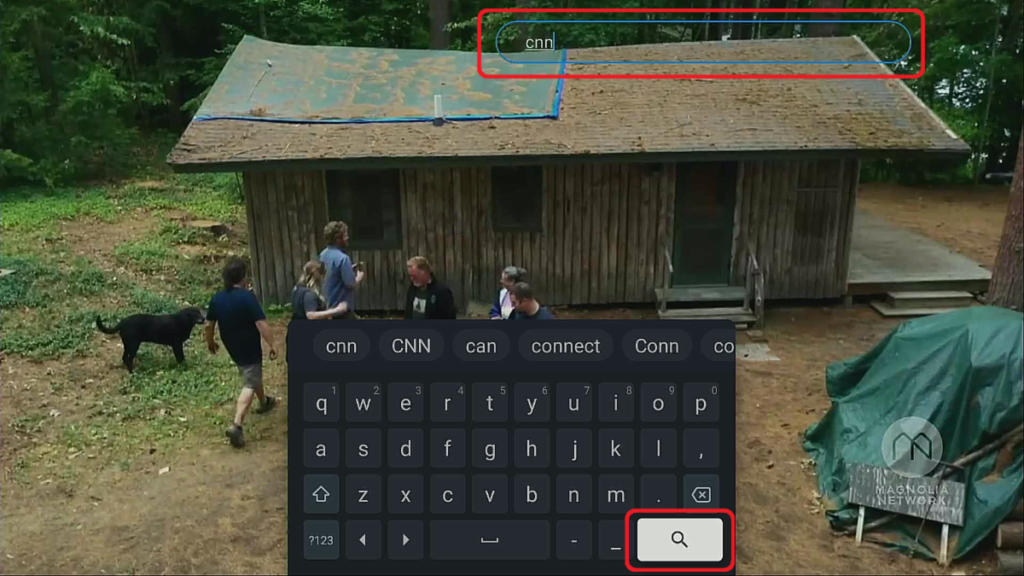
Using the Navigational Keypad Type in the desired name of the Channel example: “CNN” then navigate to the Search, then press “Ok” on your remote
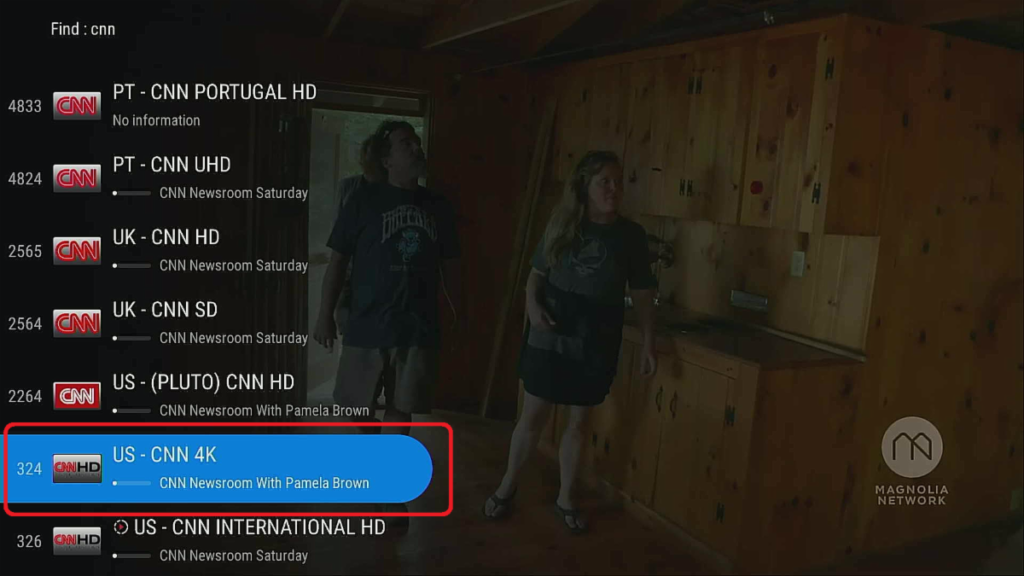
Navigational down to the desired “CNN” channel, then press “Ok” on your remote
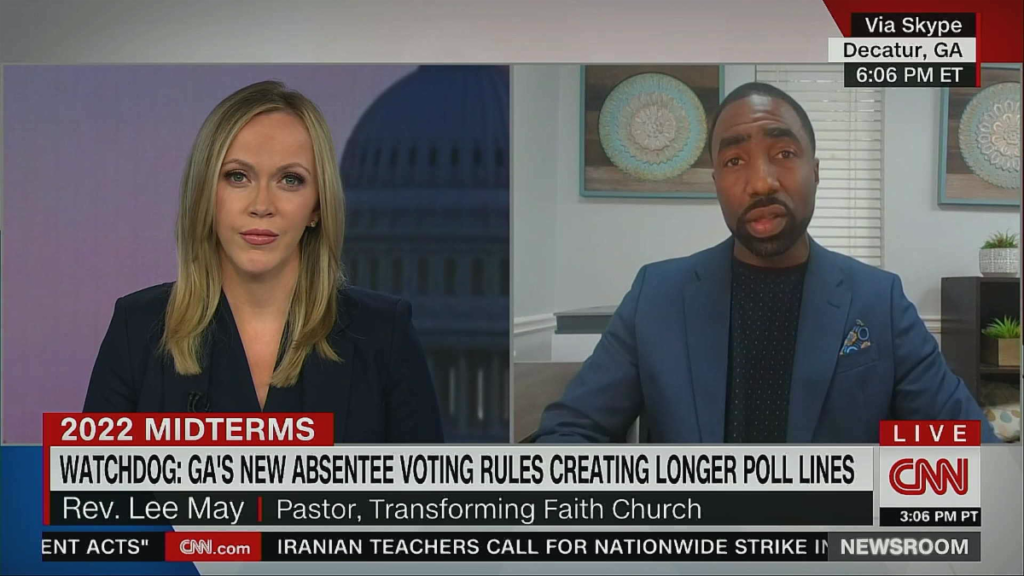
How to Watch “VOD or TV Series” Feature
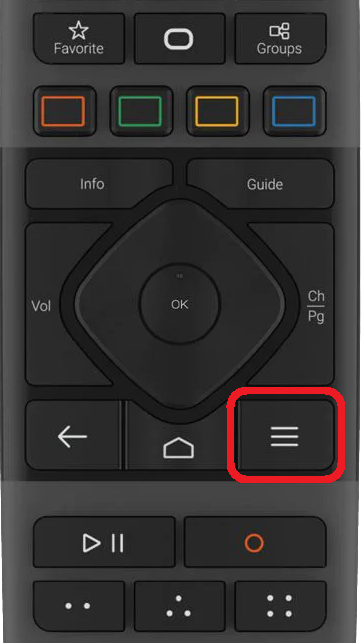
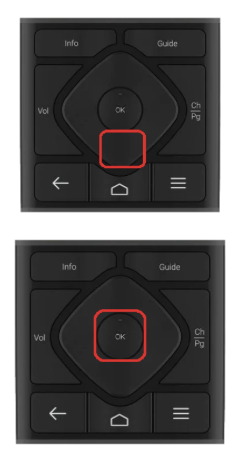
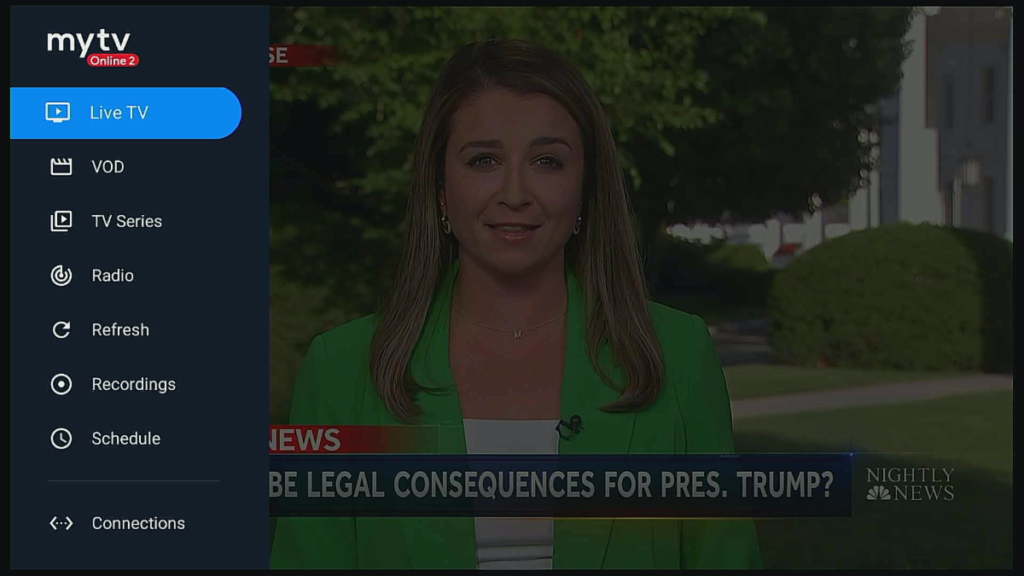
While watching Live TV press the “Menu” button
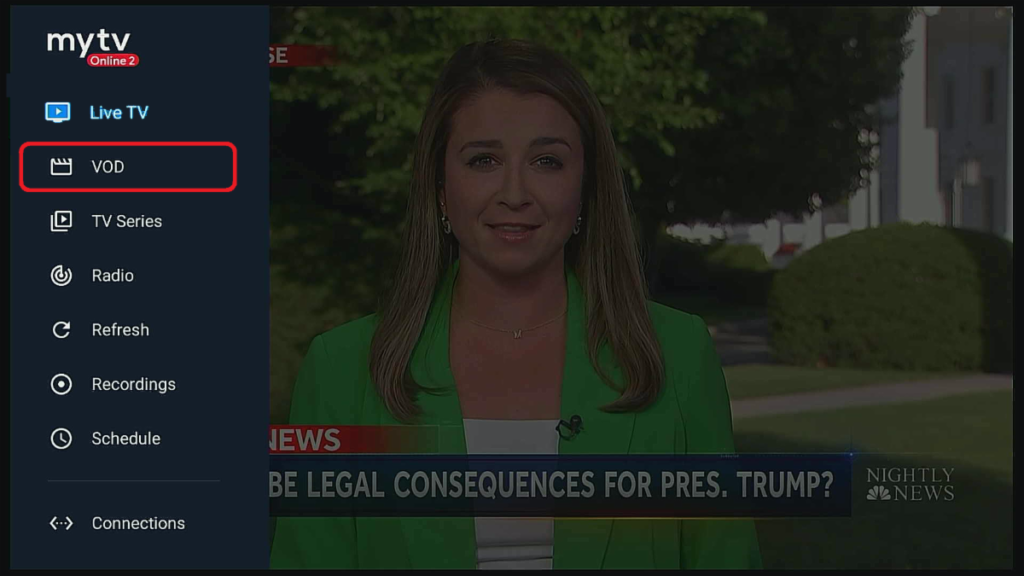
Navigate down to “VOD or TV Series” then press the “OK” button
Add a USB Drive to Pause & Record Live TV
Add a 3.0 USB Thumb Drive to your Formuler Streaming Media Boxes, and get instant TIVO-like features. You can “Pause” or “Record” Live TV with one touch of a button on your remote

Only $26.50
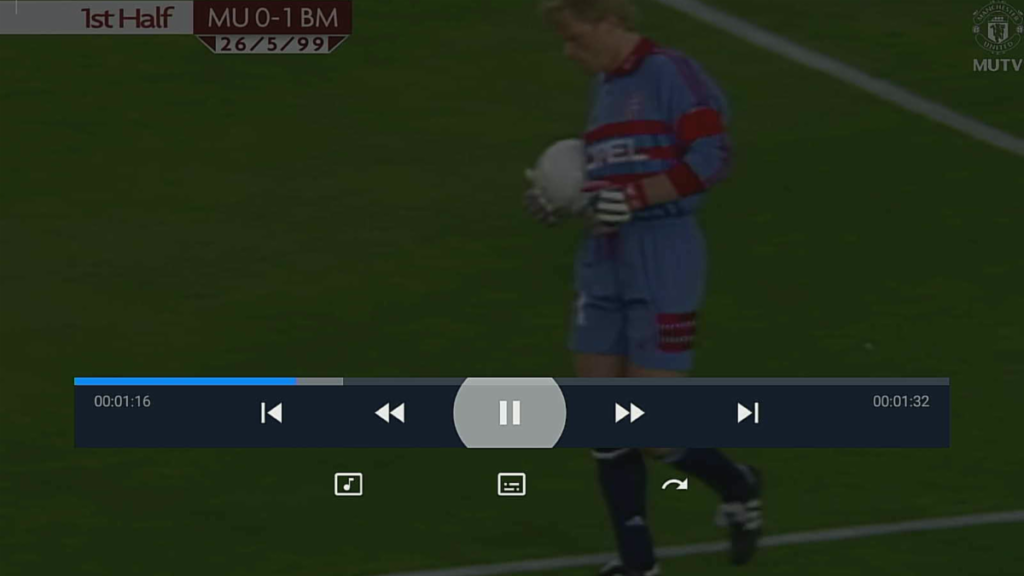
While watching Live TV press the “Record” button
Finding your “Recordings”
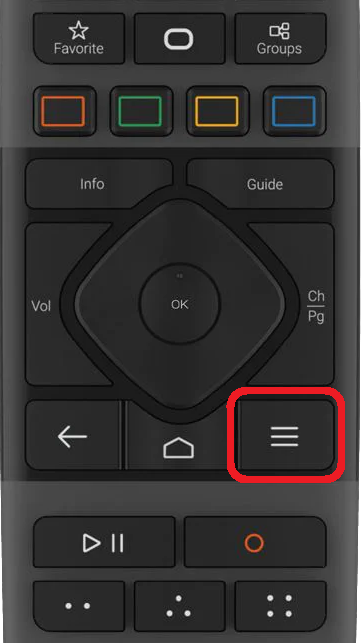
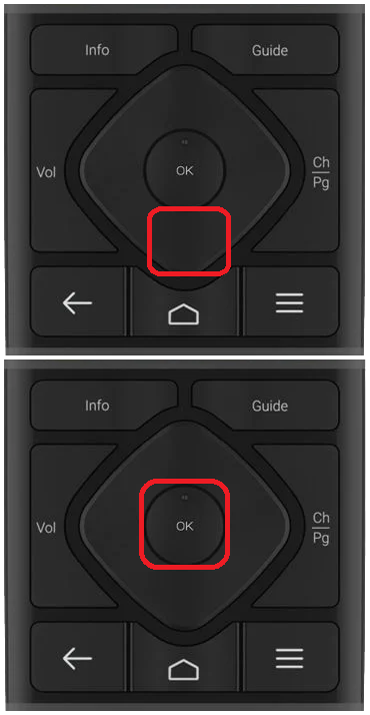
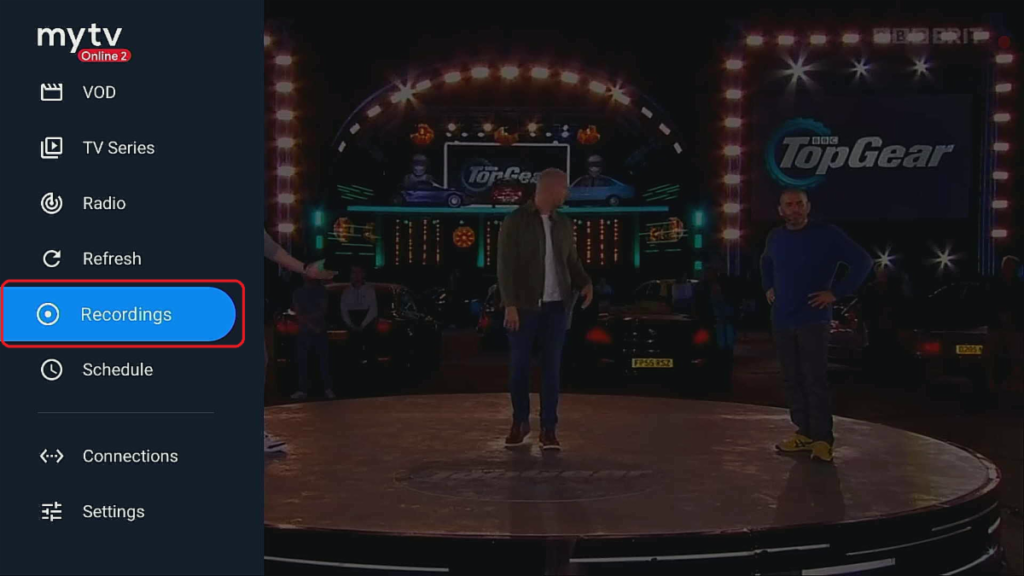
While watching Live TV press the “Menu” button
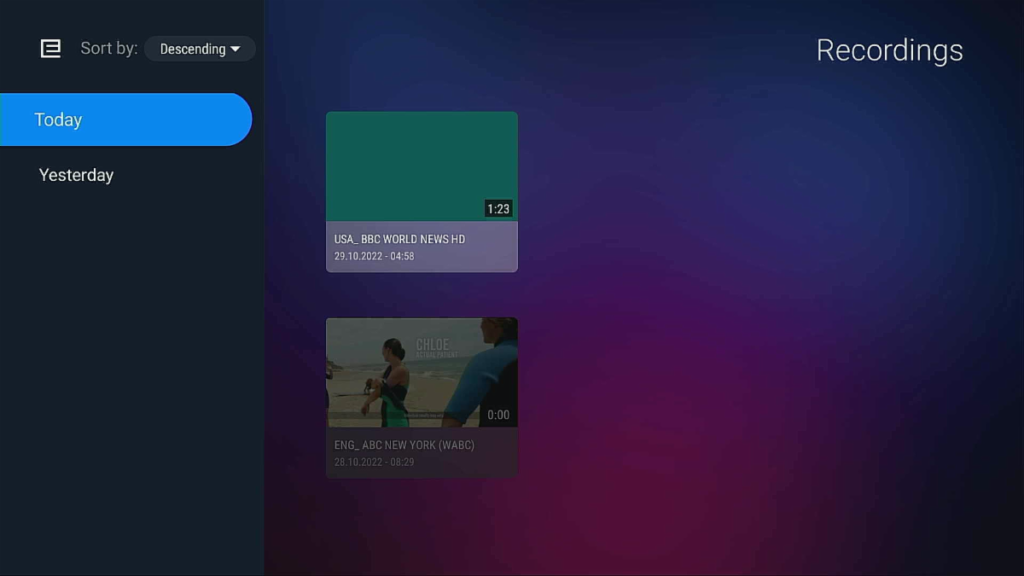
Navigate to the desired Recording
“Switching Portals”
In order, to watch a different Portal, you need to first be Subscribe to two Portals. Please e-mail support@satronics.bm to enquire or add a 2nd Portal to your Account.
Feature 19
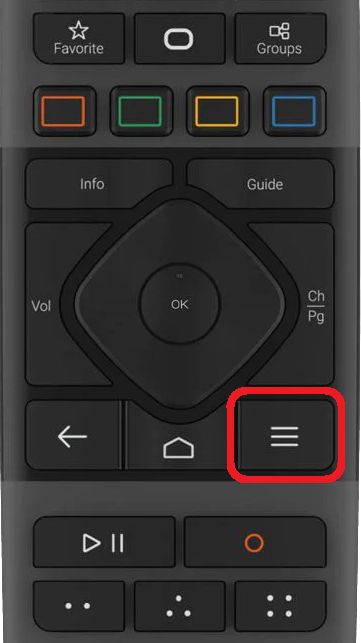
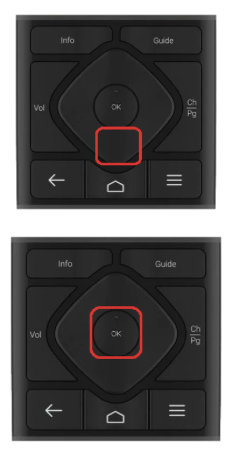
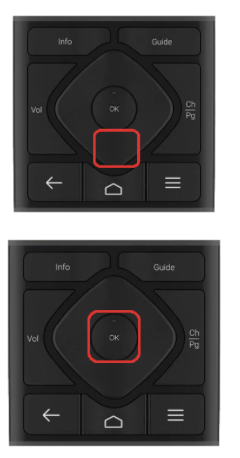
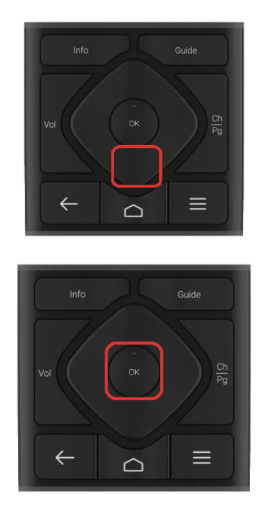

While watching Live TV press the “Menu” button
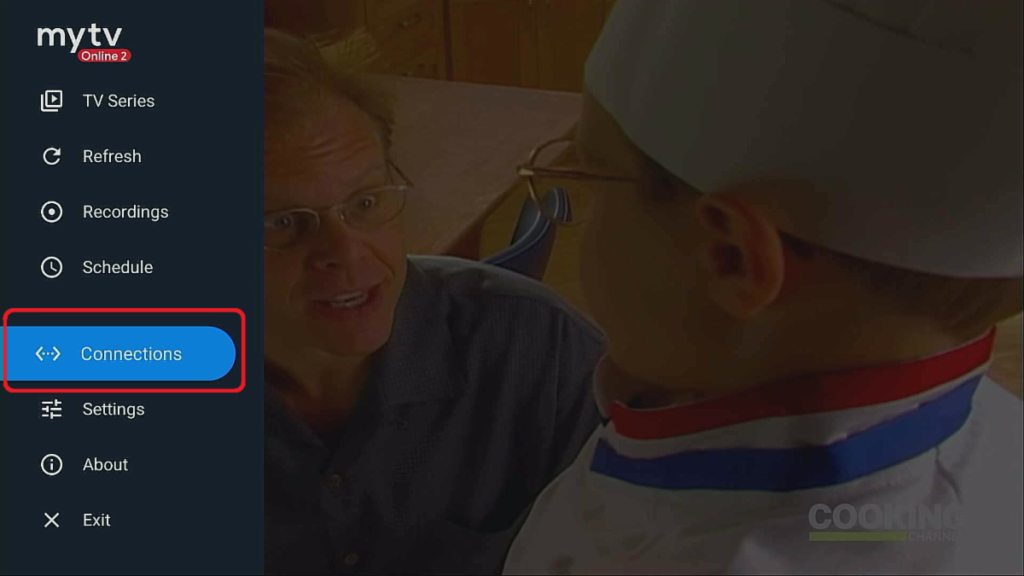
Navigate down to “Connections” than press the “OK” button
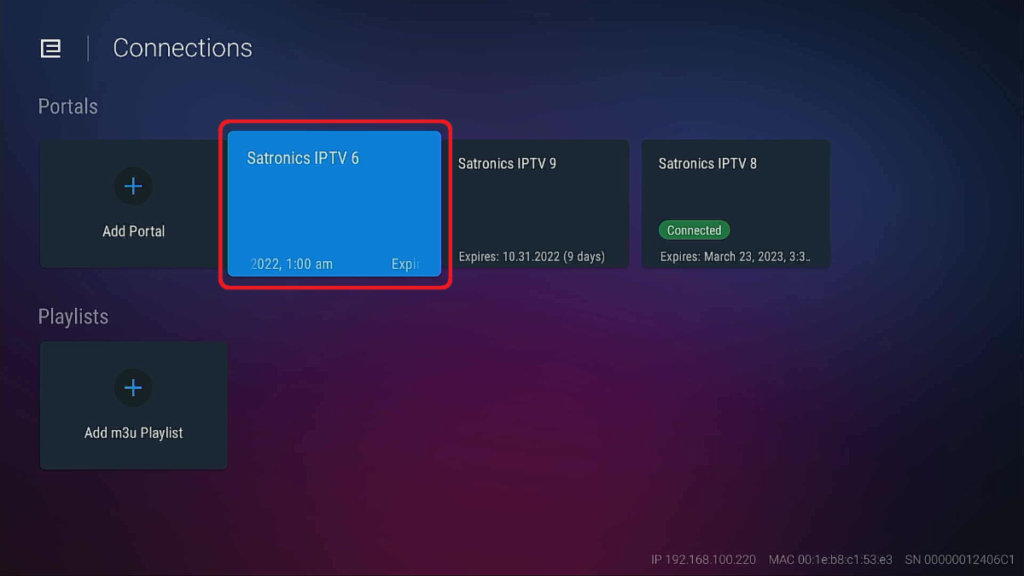
Navigate to the desired Portal, than press “Ok button
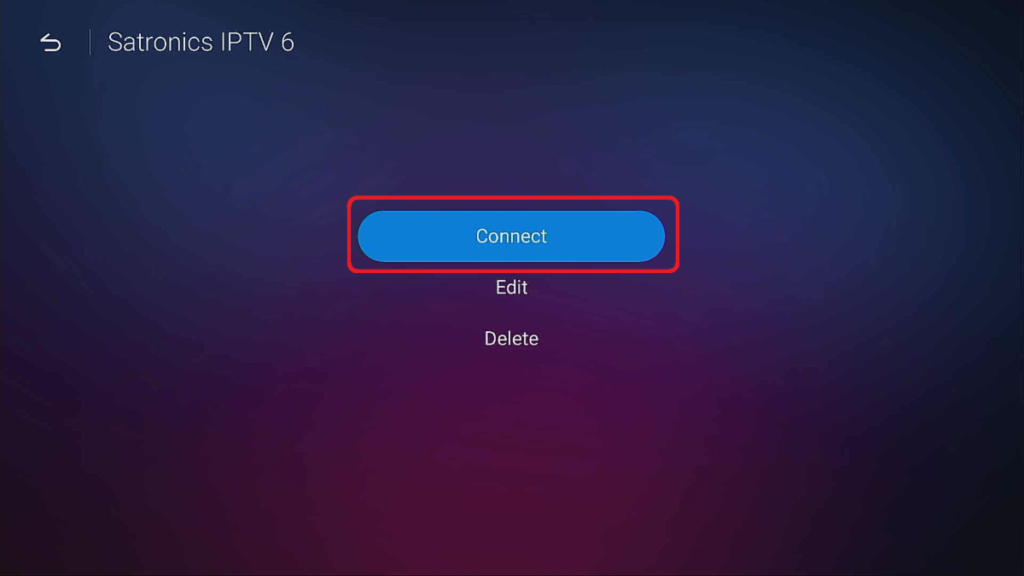
Navigate to “Connect“, than press “Ok button
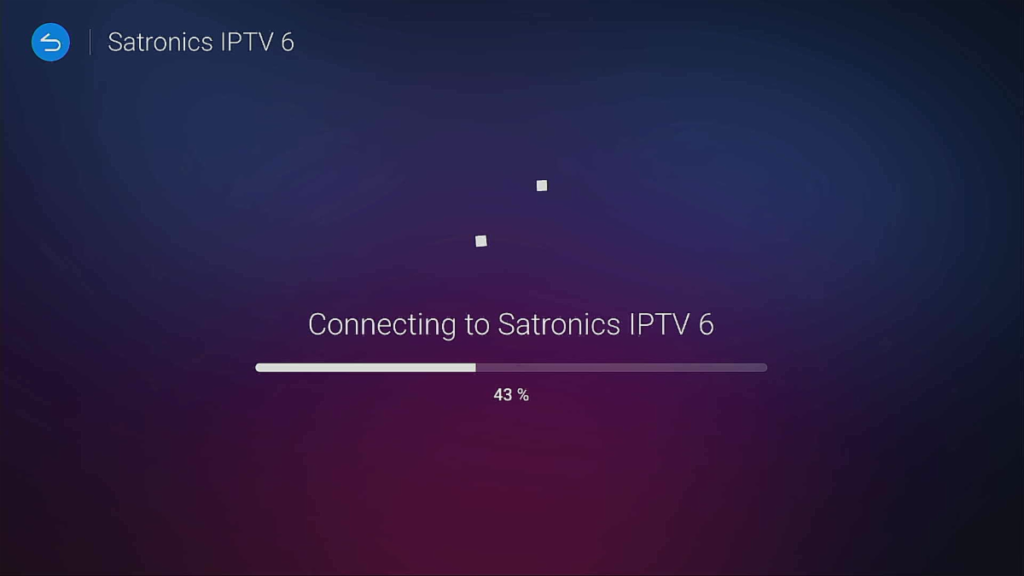
“Adult Channels”
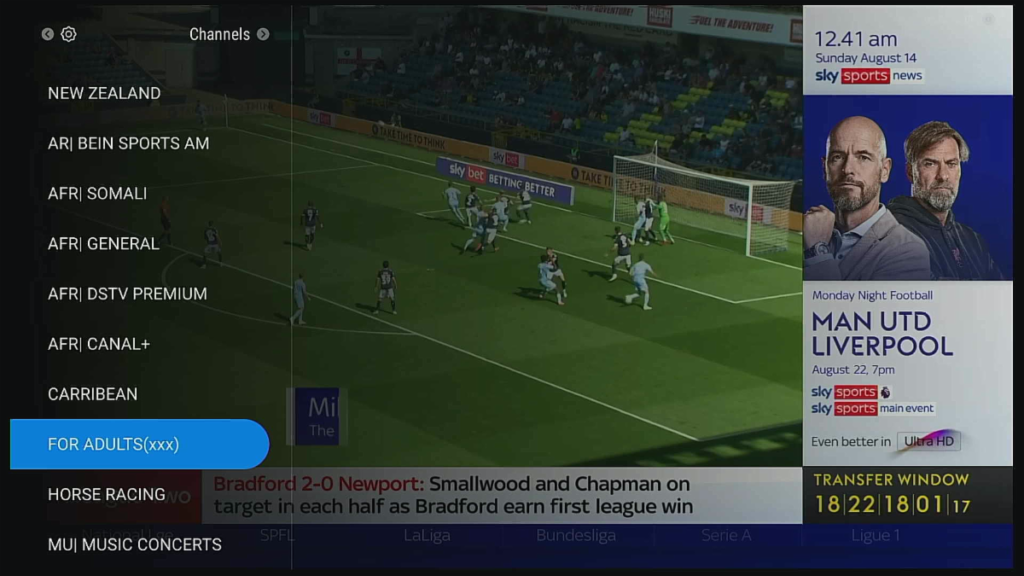
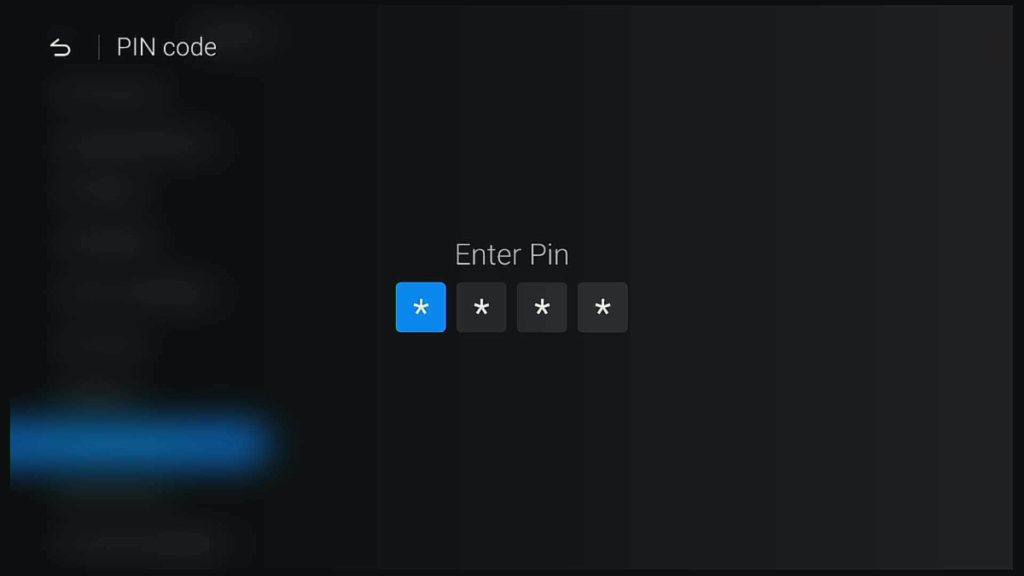
Adult Channels are Password Protected If you want to remove the Adult Channels from your TV Guide please email: support@satronics.bm
Portal 1: 0000 Portal 2: 9090 Portal 3: 0000 Portal 4: 0000
Portal 5: 9090 Portal 6: 0000 Portal 7: 0000 Portal 8: 0000
Portal 9: 7274 Portal 10: 0000
Short Cut Keys
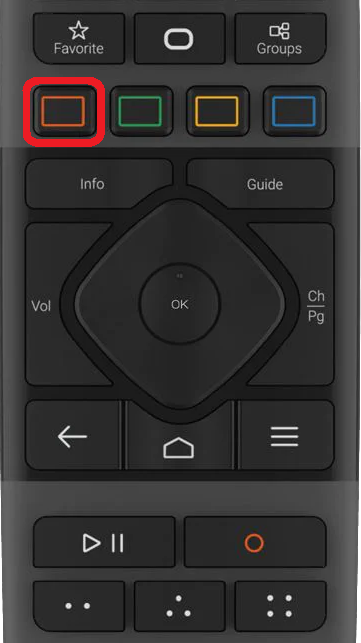
Red Short Key will take you to YouTube
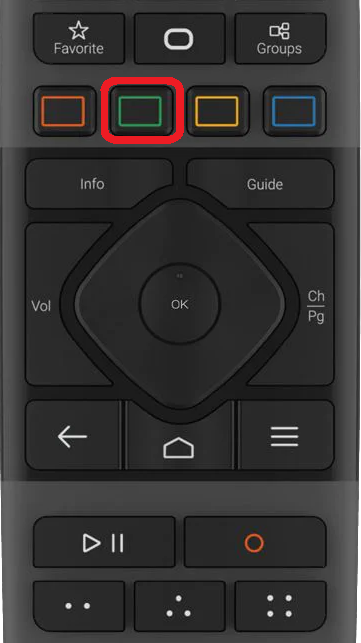
Green Short Key will take you to Netflix
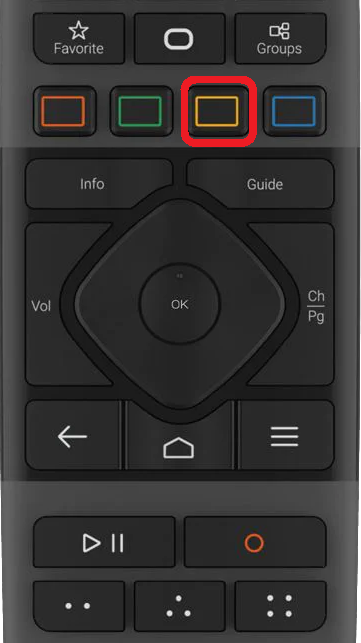
Yellow Short Key will take you to MyTV
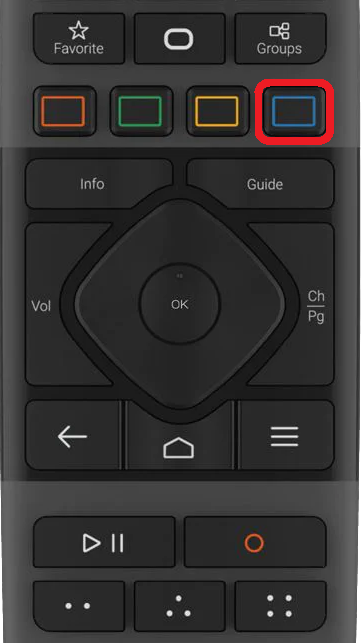
Blue Short Key will take you to AnyDesk

Two Dot Button Short Key will take you to Mouse
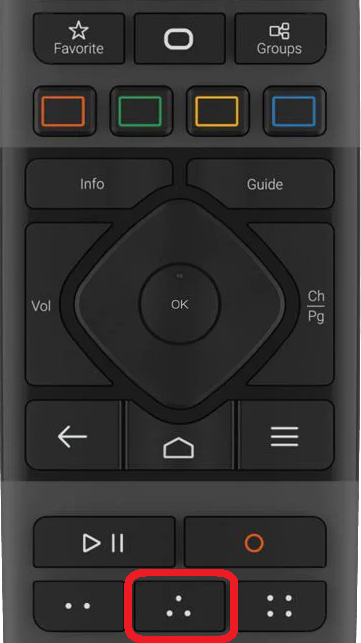
Three Dot Button Short Key will take you to VOD
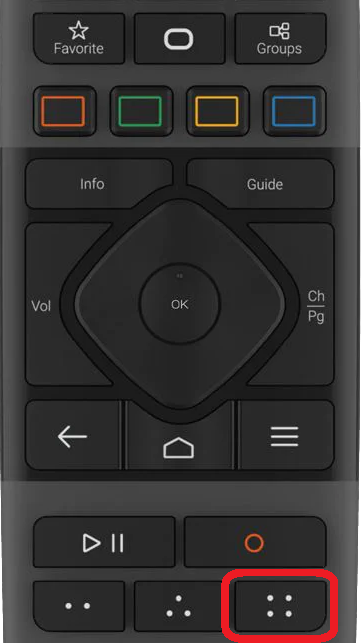
Four Dot Button Short Key will take you to TV Series
How to Unlock or Lock a Channel
How to Unlock a Channel from the Channel Guide
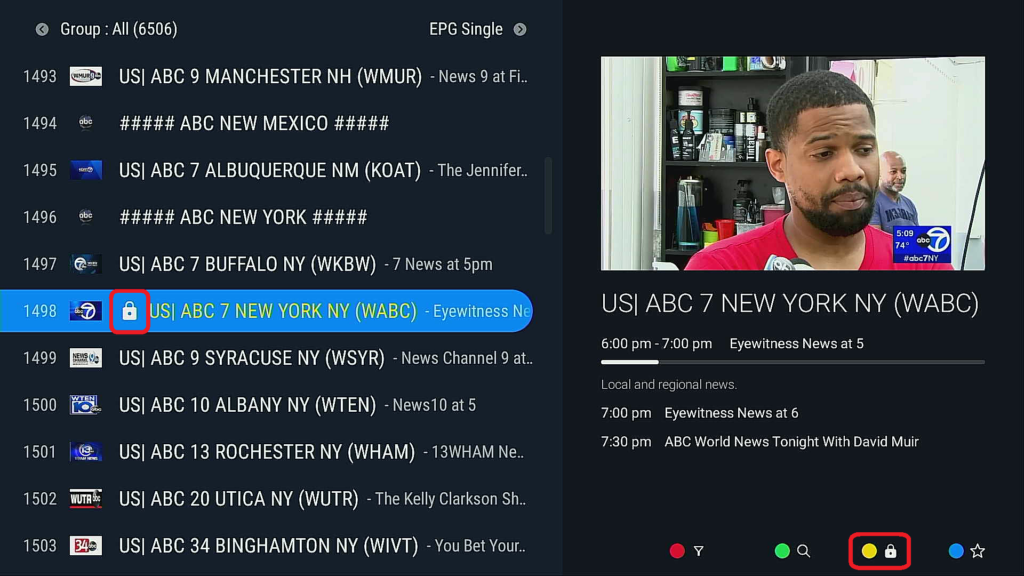
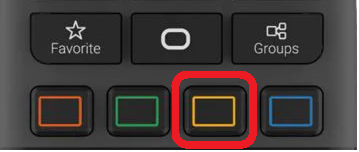
While in the Channel Guide, navigate to the Locked Channel, then press the “Yellow” button on your Formuler Remote
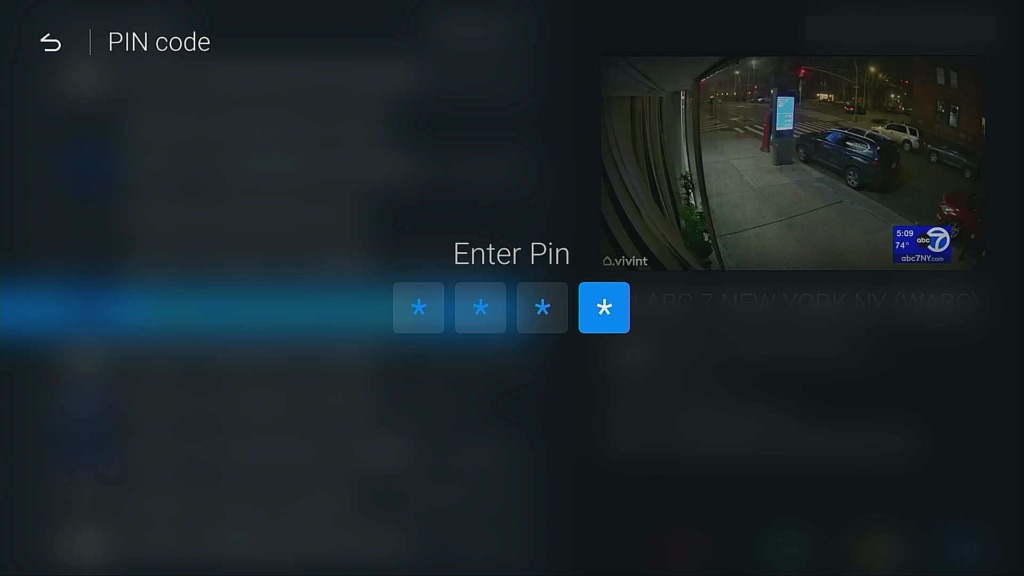
When prompted to enter in Pin Number, then press the “0 0 0 0” buttons on your Formuler Remote
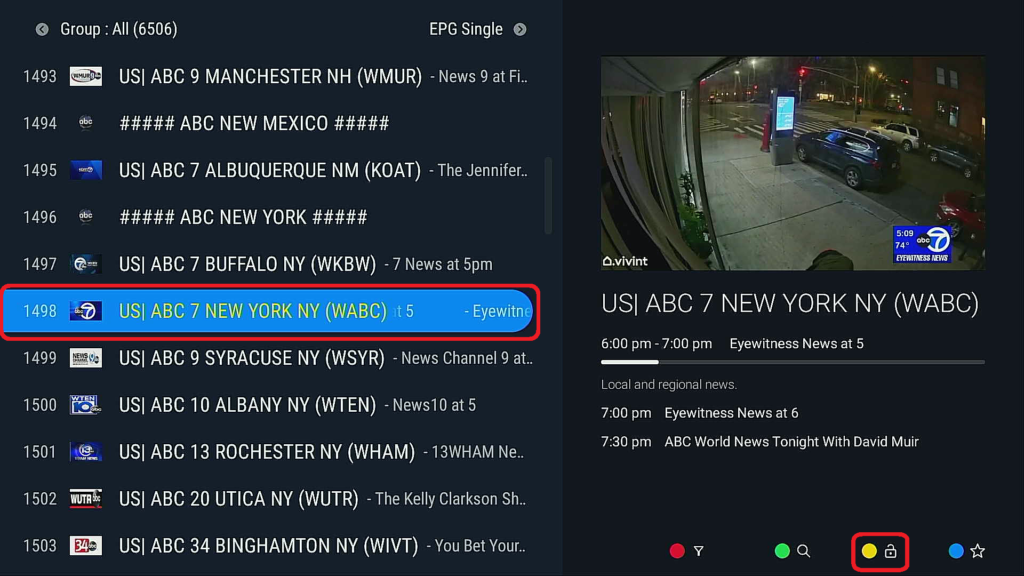
ABC NY (WABC) Channel is now unlocked
How to Lock a Channel
If you wish to Lock a channel, to prevent a person/ persons from viewing a particular Channel, When a Channel is locked you will have to enter a PIN Number to view the Channel
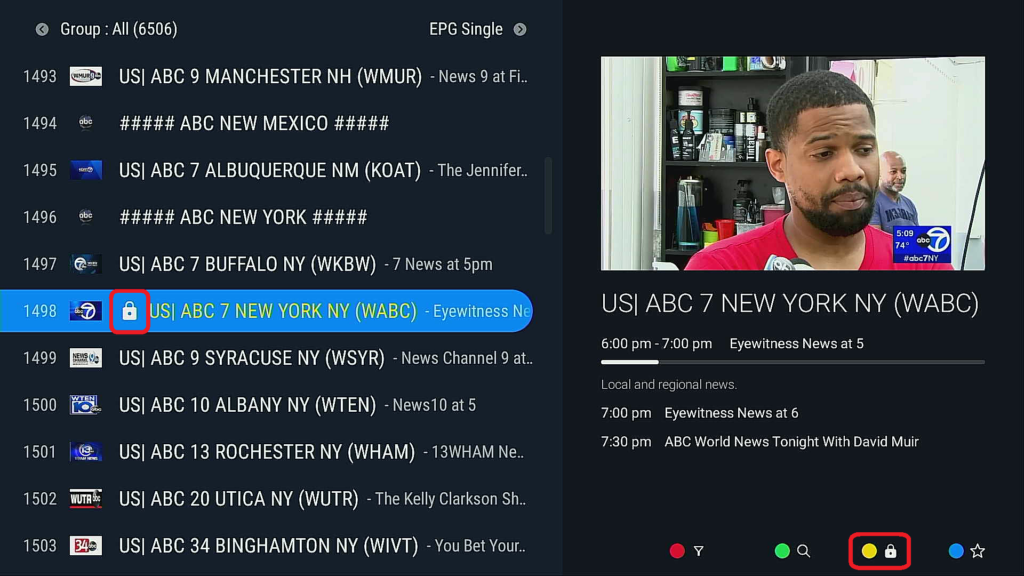
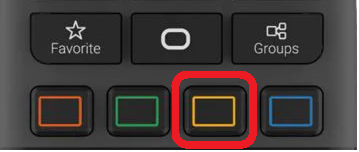
Navigate to the Channel you wish to lock, then press “Yellow” with your Formuler Remote
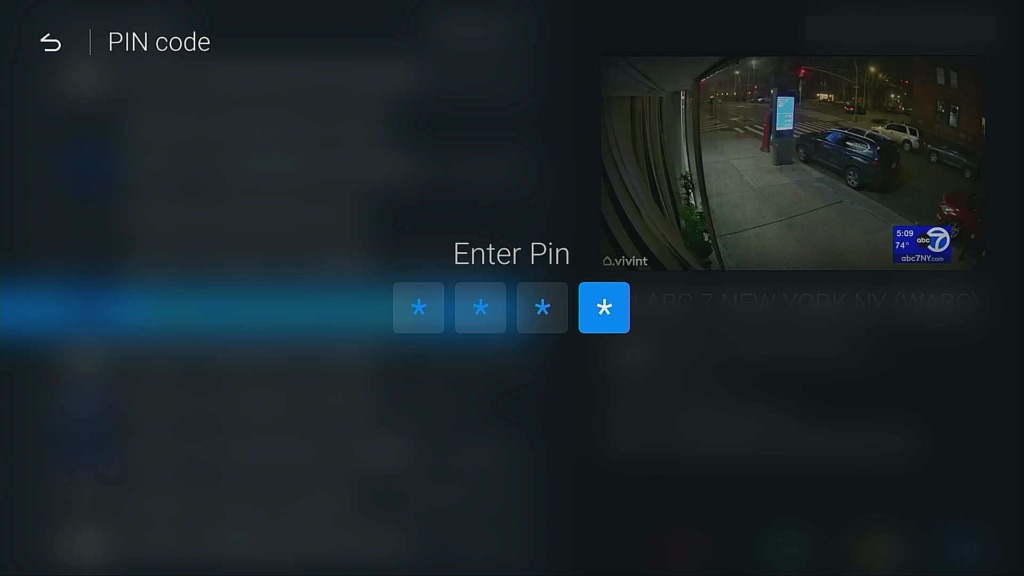
| When prompted to enter in Pin Number, then press the “0 0 0 0” buttons on your Formuler Remote |
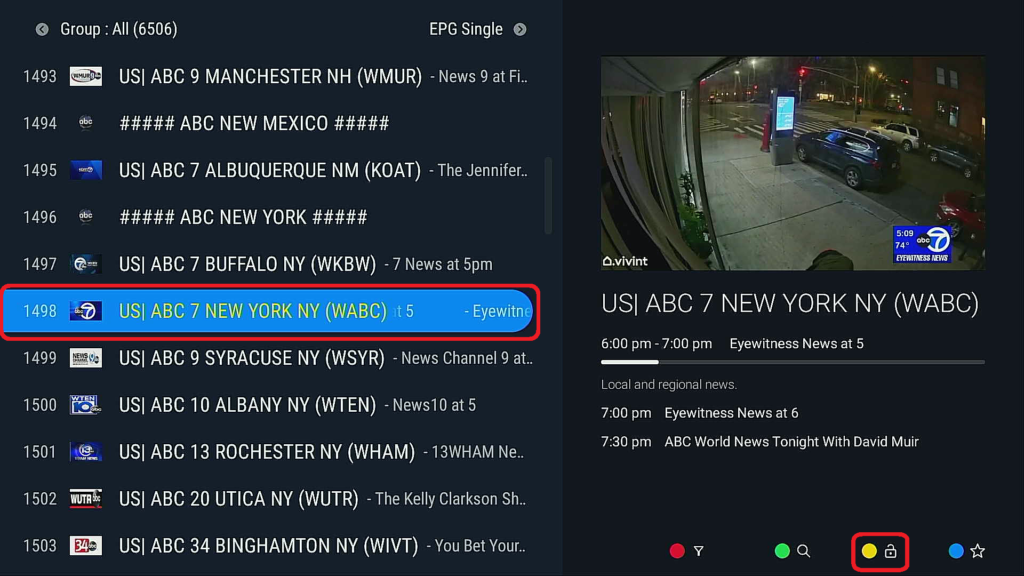
The ABC NY (WABC) Channel is now Unlocked
AnyDesk App for Remote Tech Support
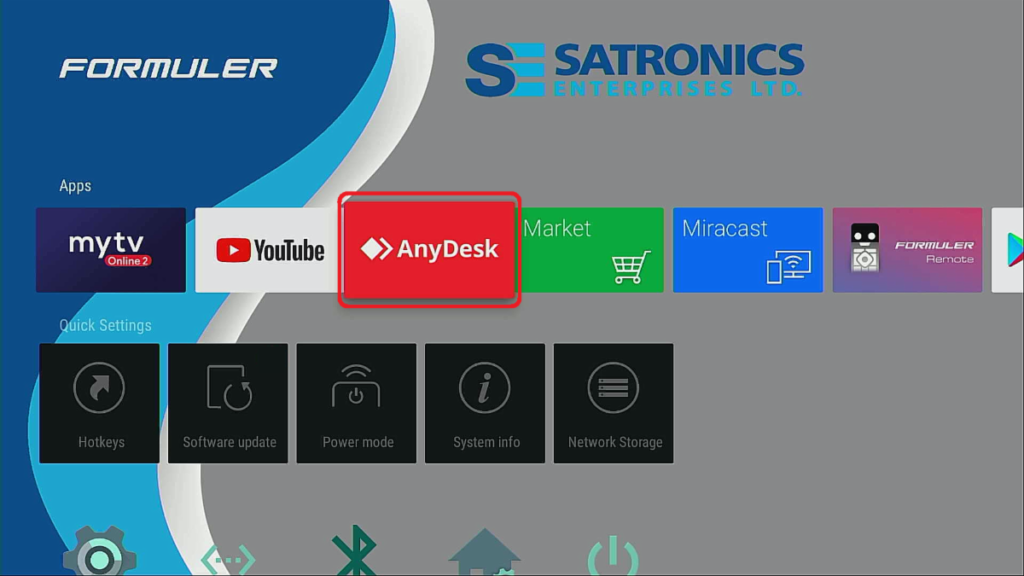
Navigate to the AnyDesk Icon, on the Home Screen then press “OK” to launch the AnyDeck App.
AnyDesk, We install the AnyDesk (Remote Desktop) Application on all Formuler Streaming Boxes, to help assist in any Strouble Shooting problems that arise; you can share your TV Screen with one of our Support Team
Programing your IR Remote to Control Your TV
Formuler IR1 Remote, You can easily program your IR1 Remote Control to operate your TV, giving you one remote control to operate a basic TV Entertainment System with the following commands: Ok; Source; Vol -; Vol +
💡 HOW TO
You will need the original remote of the other device. Please follow the steps below.
- Press and hold the TV button for 5 seconds on the Formuler remote
- The LED goes from blinking to solid as your Formuler remote enters Learning Mode
- Press the button to be programmed on the Formuler remote. When LED begins blinking slowly, the button is ready to be programmed
- Aim both remote’s heads toward each other (distance less than 3cm) and press the button to be transferred on the TV remote
- If it is programmed correctly, the Formuler remote’s LED will blink 3 times
- You may repeat steps 1-3 for other keys
- Exit Learning Mode by pressing any other button on your Formuler remote, LED will turn off
Firmware Updates
Software Updates are designed to fix or optimize the performance of our Streaming TV Box or update a device driver to enhance the performance of the processor or fix any issue with the performance of the Streaming TV Box
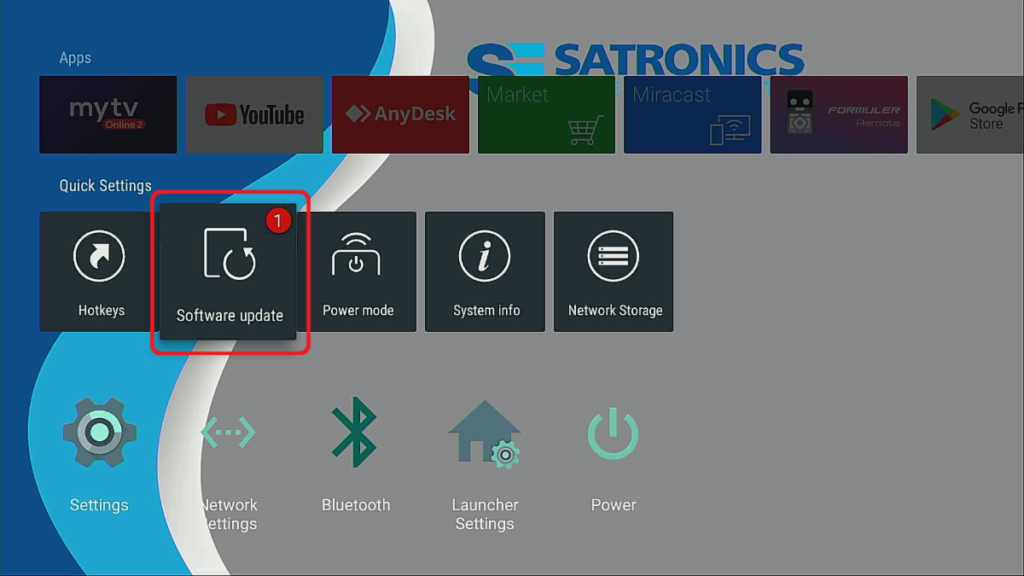
Navigate down to “Software“, then press “Ok” with your Remote
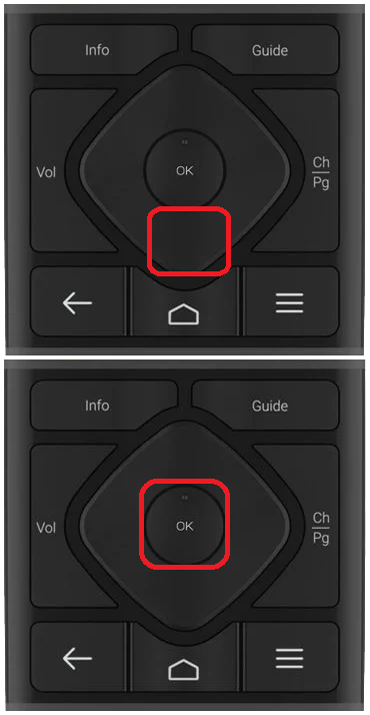
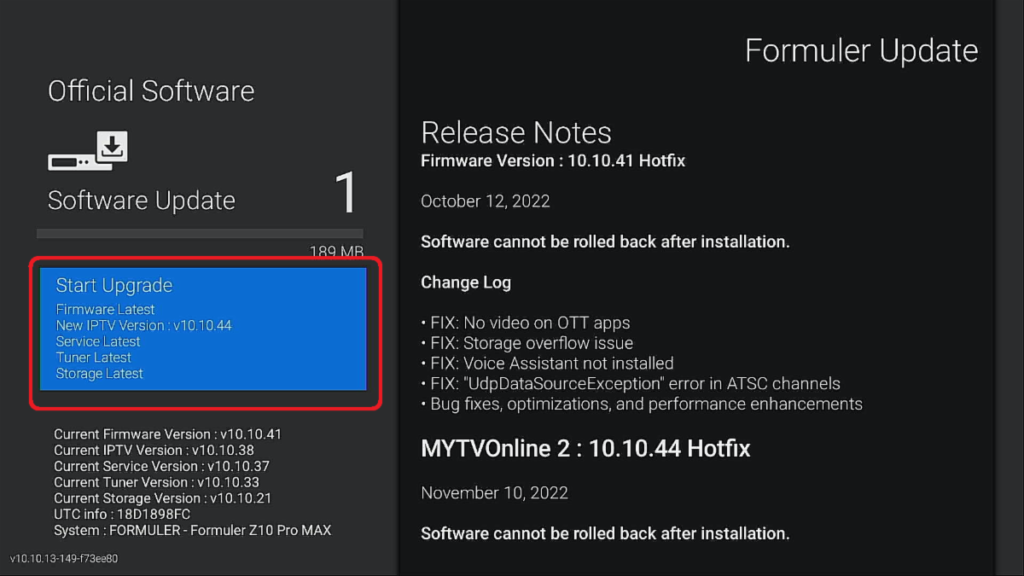
Press “Ok” with your Remote, to start the Software Update
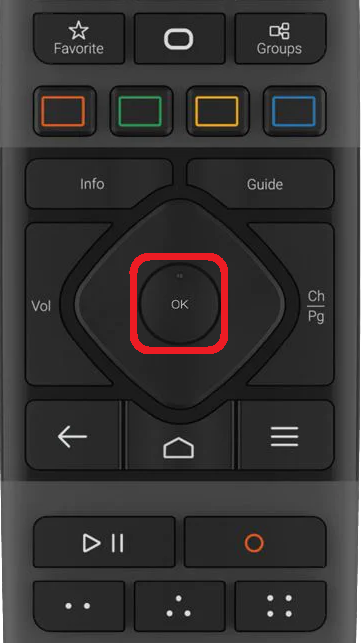
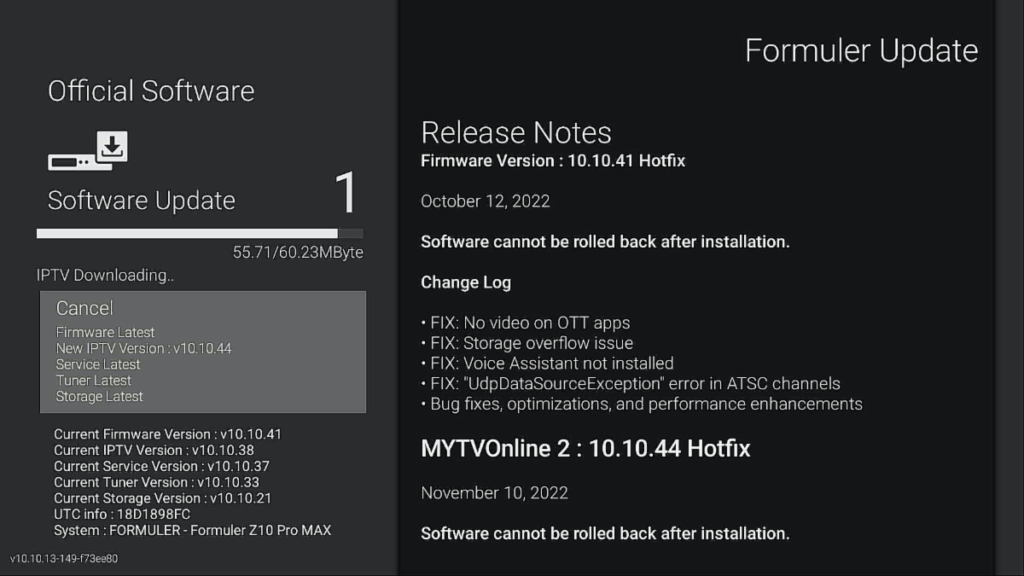
Your Streaming Box will reboot automatedly after the Firmware Update is finished installing
Trouble Shooting: Reloading Portal
Reloading Portal
If you are missing Channels or Channels Groups from your Guide, please follow the below Steps
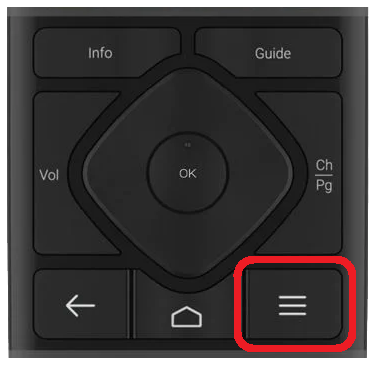
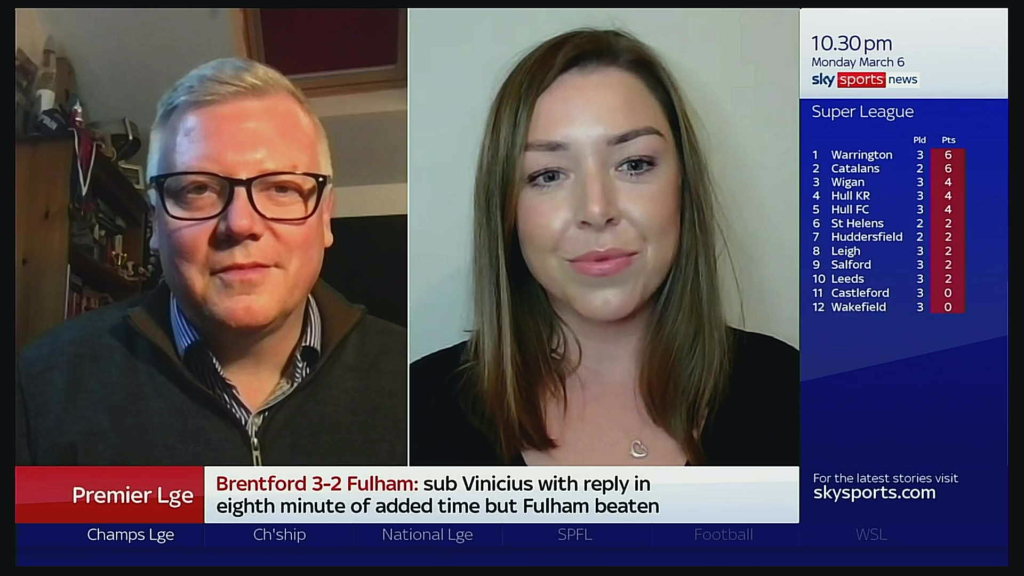
While you are Watching Live TV press the “Menu” button
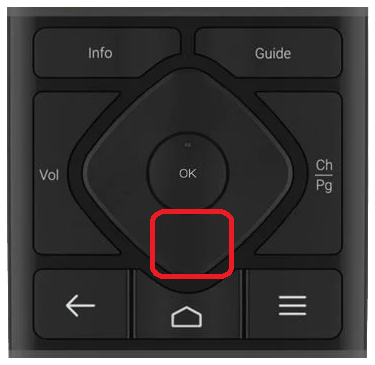
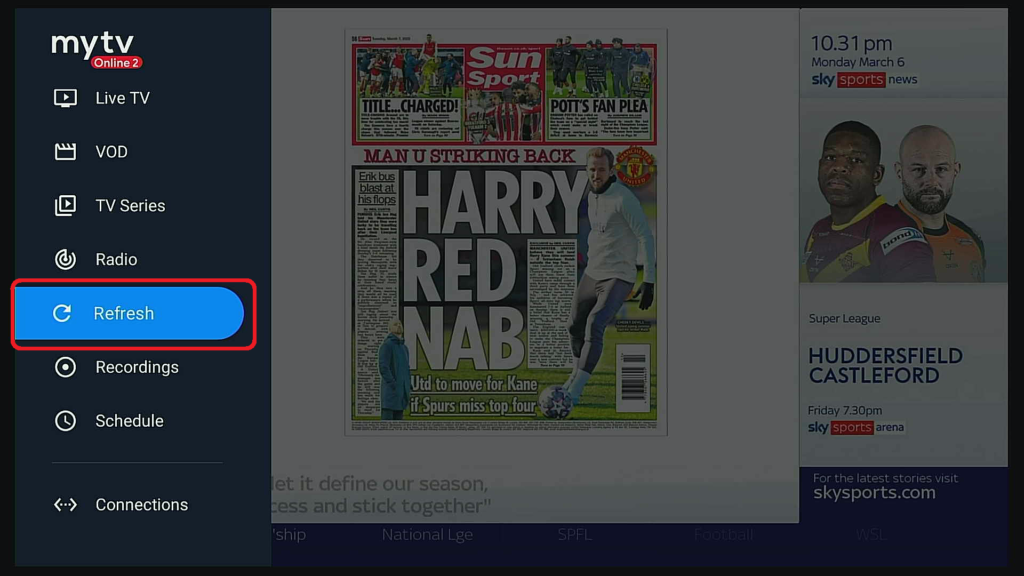
Navigate down to “Refresh”, then press “OK”

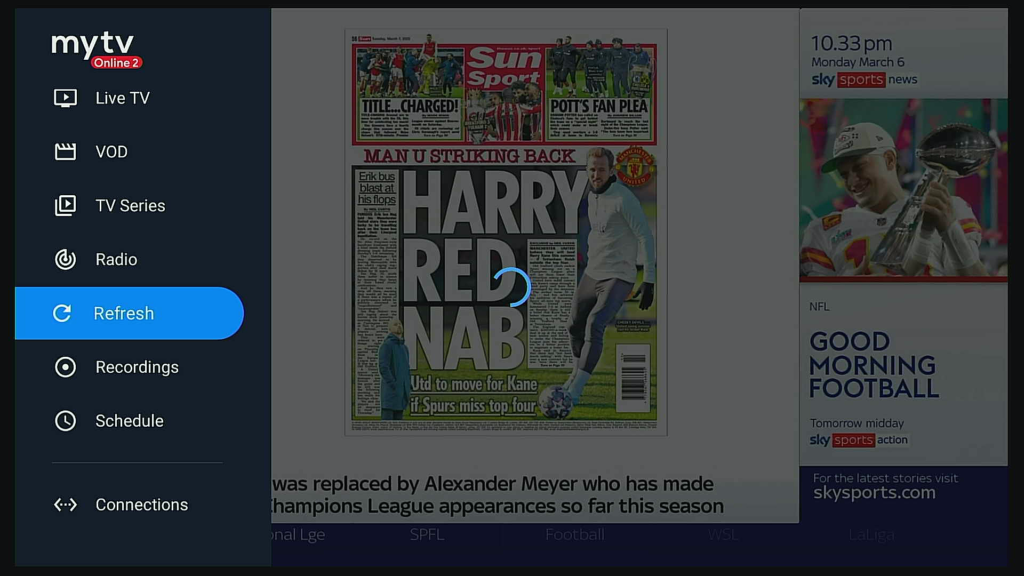
Please wait for the Portal Refreshes
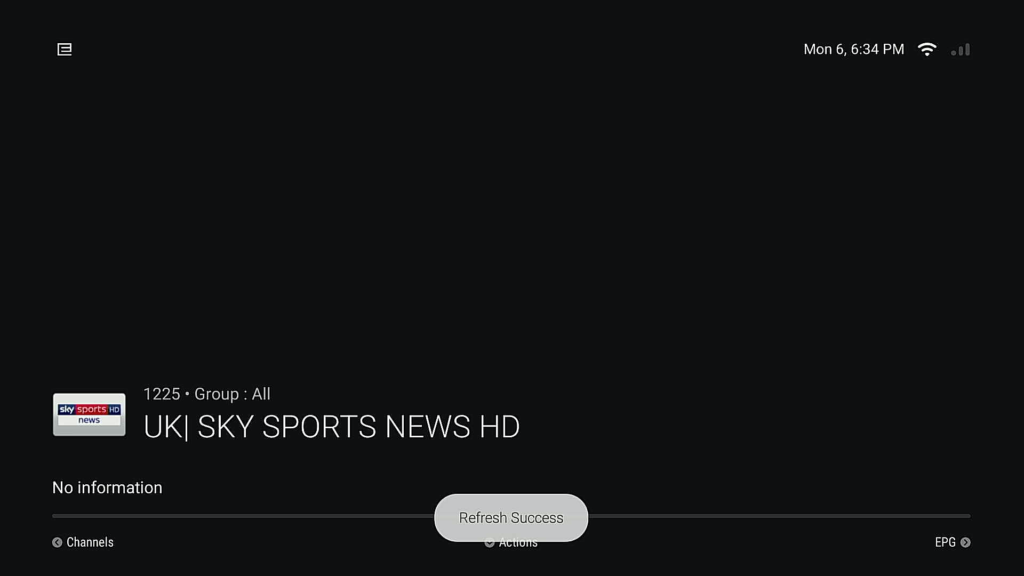
Once the Portal has Refreshed, it will automatically go back to Live TV
Trouble Shooting: Portal Not Loading
If your IPTV Streaming box is not loading the Portal (we are assuming that the Portal is up) Let’s check to see if your Streaming Box is reaching the internet by navigating to YouTube to see if YouTube Loads.
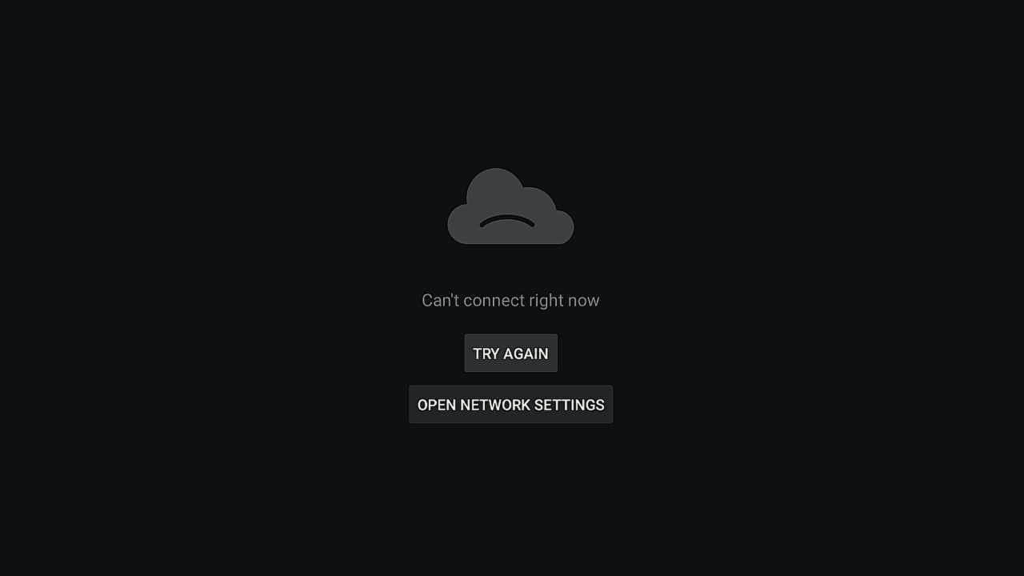
If YouTube has an Internet Error Message please follow the below instructions. If YouTube does load please send an e-mail to support@satronics.bm

1. Unplug the power cord to your IPTV Streaming Box

2. Unplug the power cord to your ISP Modem, and leave it unplugged for a full 4-5 minutes

3. After waiting 4-5 minutes, re-plug in your ISP Modem, it will take typical 4-5 minutes for your Modem to fully boot up

4. After your ISP Modem fully reboots re-plug in the power cord to your Streaming Box
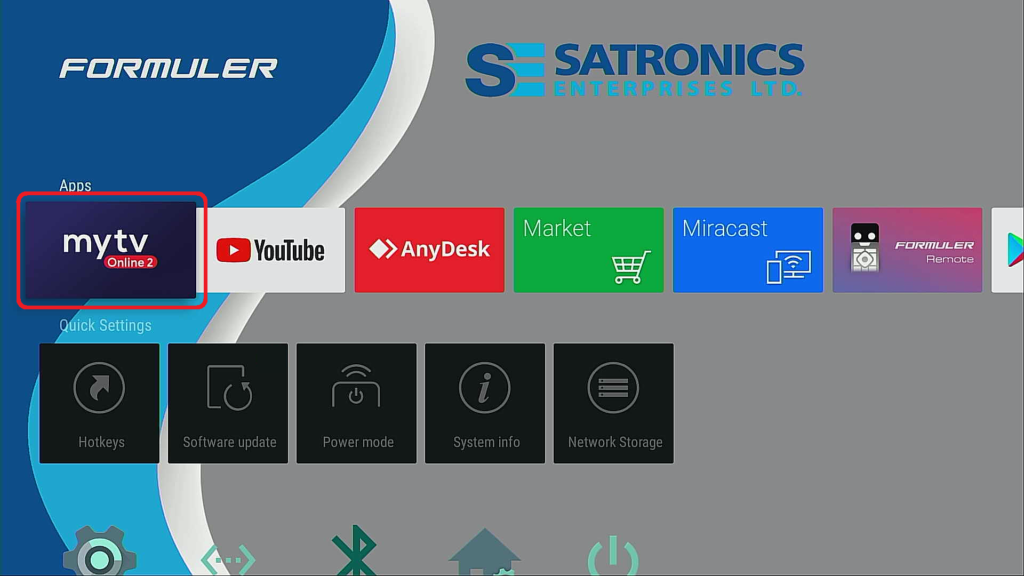
5. Reload the My TV App to load the IPTV Portal
Trouble Shooting: Bluetooth Remote not responding
If you find that your Bluetooth remote is not responding to any button press; please follow the below instructions

Check and confirm that it’s a Red light flash when press you press any button on the Remote, if no light is present please replace the (2) AA batteries with working batteries. If you see the Red light flash continue to the next step

Unplug you’re the power cord to your Streaming Box

Remove the battery cover, then remove the (2) AA batteries from the remote, for 1 full minute, after waiting 1 minute to reinstall the (2) AA batteries in the remote

Re-plug in your power cord to your Streaming Box, Test your Bluetooth remote
Trouble Shooting: Standard IR Remote to operating your TV
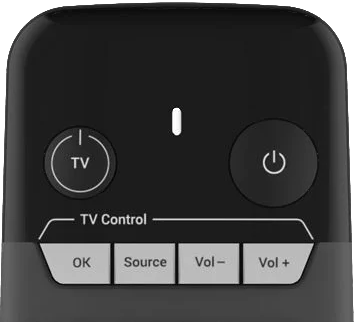
Your Formuler Standard IR Remote can be easily programmed to control and operate your TV, giving you one remote control and operate a basic TV Entertainment System with the following commands:
– Ok/ Enter
– Source/ Input
– Vol Down/ Vol Up
LG, TLC/ Fire TV, or similar TV’s IR Codes can not be learned
You will need the original TV Remote Control you want to learn and follow the steps below.
1. Press and hold the TV button for 5 seconds on the Formuler remote
2. The LED goes from blinking to solid as your Formuler remote enters Learning Mode
3. Press the Power button of your TV Remote control to be programmed on the Formuler remote, When the LED begins blinking slowly, the button is ready to be programmed
4. Aim both remote’s heads toward each other (distance less than 3cm) and press the button to be transferred to the TV remote
5. If it is programmed correctly, the Formuler remote’s LED will blink 3 times
6. You may repeat steps 1-3 for other keys
7. Exit Learning Mode by pressing any other button on your Formuler remote, LED will turn off
Trouble Shooting: How to check your Internet Download Speed
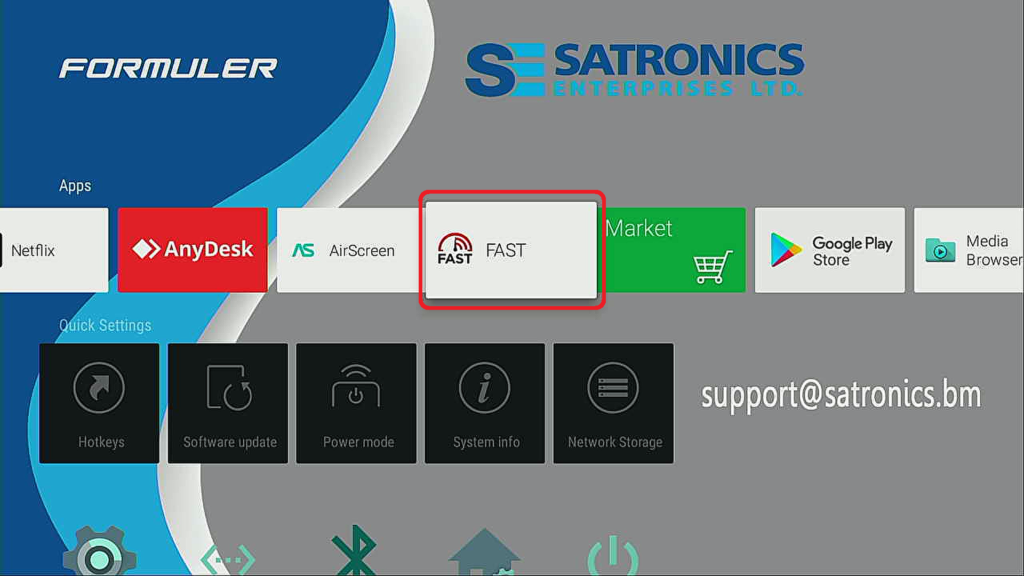
Navigate to the Fast App Icon, then press “Ok” with Streaming Box remote control
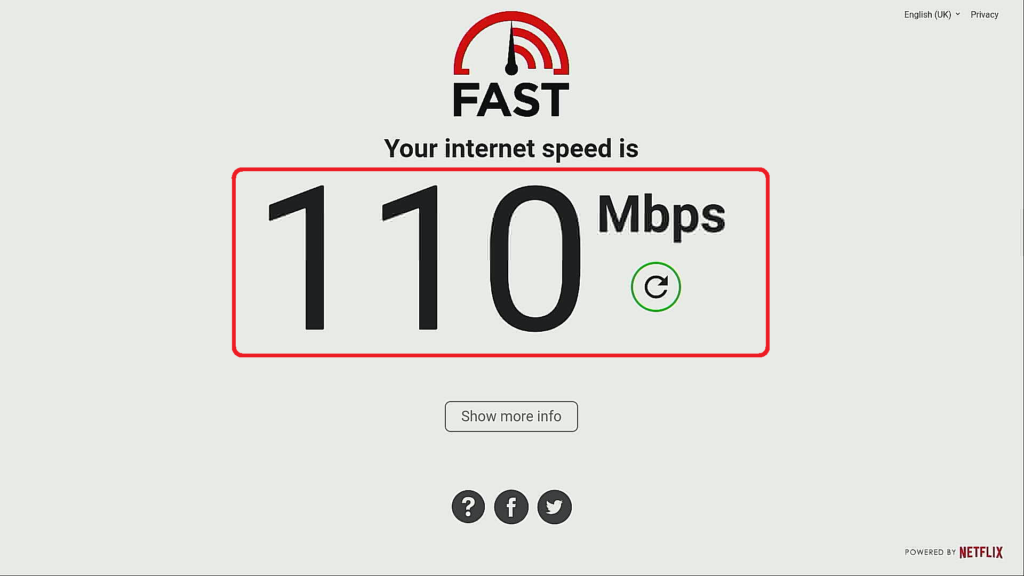
That Fast App will automatedly start calculating your current Internet Download and Upload Speeds
110 Mbps
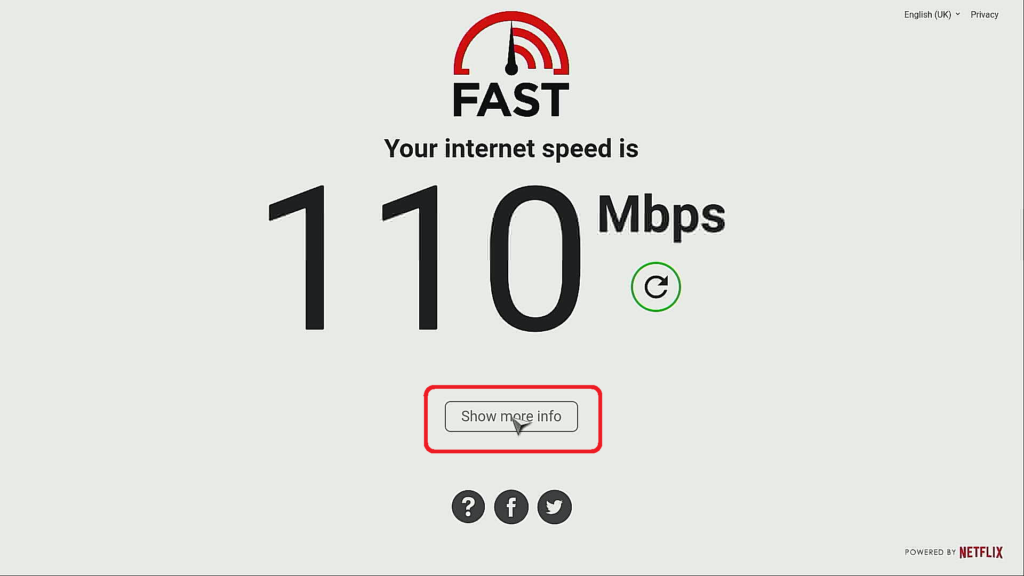

Press the “Mouse” Button to Bring Up & Exit the Mouse Mode
Once the Download test has finished, navigate to “Show more info” then press “Ok” on your Streaming Box remote control
Understanding Your Internet Speed Results
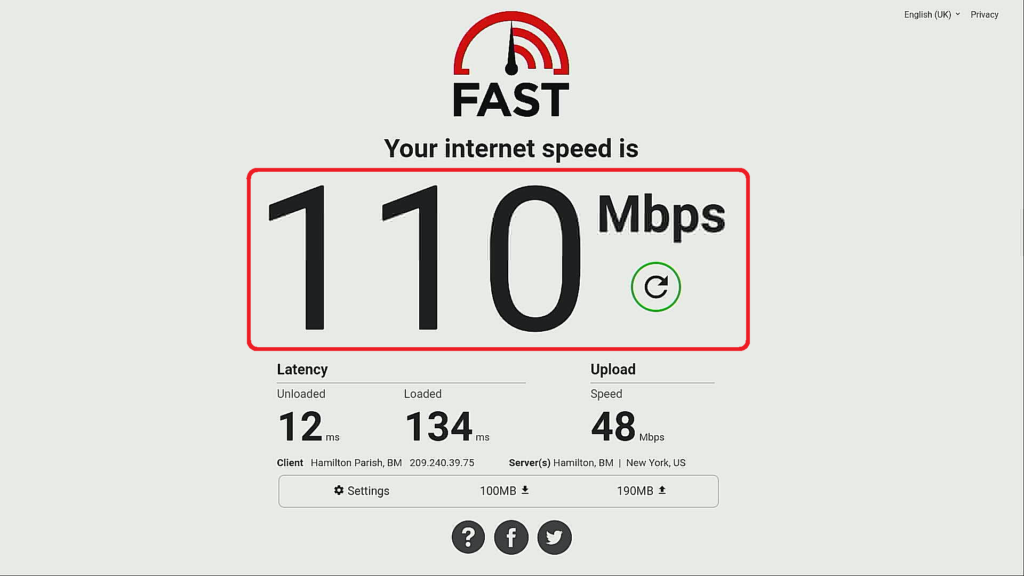
Download Speed is also referred to as bandwidth, or the amount of data transmitted over a connection over a certain amount of time. You can think of downloading data like filling a swimming pool with a hose. A bigger hose allows more water to flow through it, and the pool fills more quickly
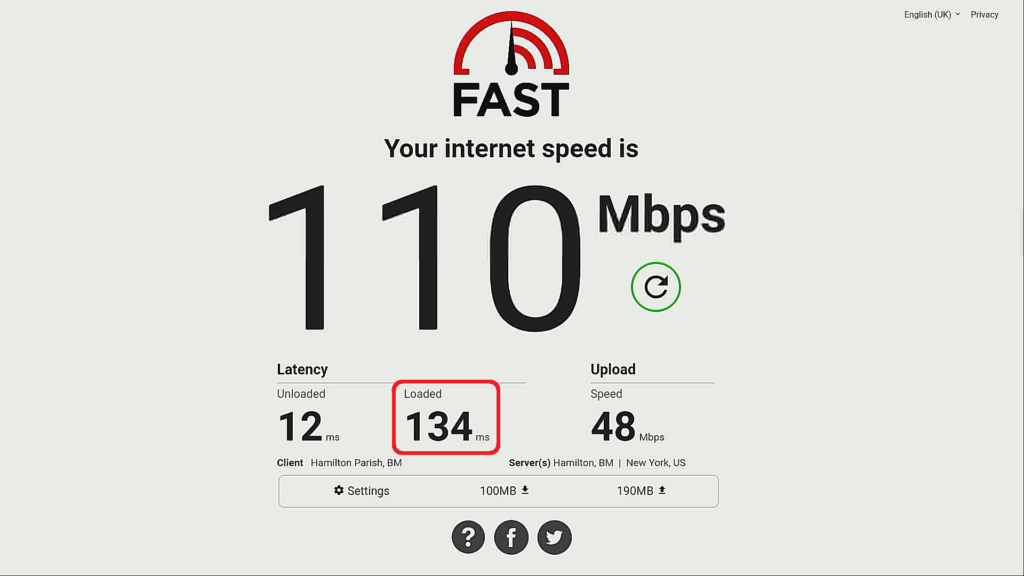
Loaded Latency measures the round-trip time when data-heavy applications are being used on the network. It is recommended to have a loaded latency below 100ms for an optimal Streaming
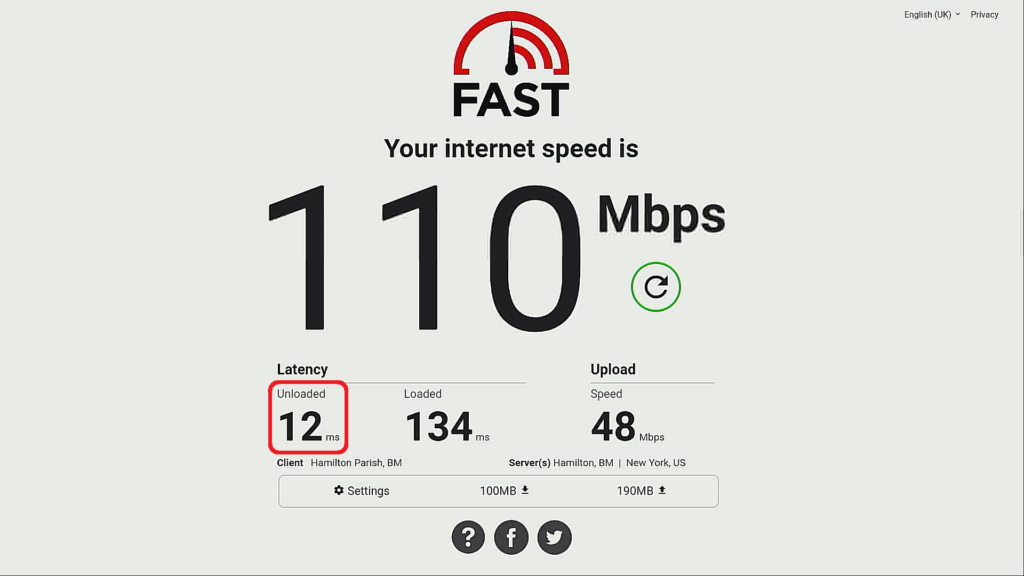
Unloaded Latency measures the round-trip time (a.k.a. ping speed) of a request when there is no other traffic present on a user’s network. It is recommended to have an unloaded latency below 20ms
Speed Equals Quality
The speed of your connection determines the quality of the video you watch and the audio you listen to. You’ll experience delays when downloading files, watching movies, and listening to music over a slow internet connection.
In the worst scenario, you can experience buffering. Buffering means the connection cannot handle the speed at which the video or file is sent to the Streaming Box. The data collect momentarily before playback continues. It’s similar to how a printer collects data sent from a computer before printing.
Bandwidth vs. Speed
There are two factors to consider when measuring speed. Bandwidth refers to the size of the conduit in which the data travels. Speed refers to the rate at which the data travels.
Using this definition, a larger bandwidth permits more data to travel, increasing the rate at which it travels. However, this does not necessarily mean that the speed of your broadband connection is the same as your bandwidth. Bandwidth refers to the size of the pipe in which data travel
What to do if my Internet Speed Results are Low
The below steps may resolve your slow than normal Internet Speeds
1. Unplug your ISP Modem from the power electrical plug
2. Unplug the Power Cord to your Streaming Box
3. Leave your ISP Modem unplugged for a 5 to 6 minutes
4. After waiting for 5 to 6 minutes replug in your ISP Modem
5. Your ISP Modem will take 3-5 minutes to boot up
6. Replug in your Streaming Box
7. Repeat the Internet Speed Test hopefully, the Internet Speeds will be back in the normal range
If your Internet Speeds do not revert to Higher Internet Speeds, you may want to contact your ISP Provider. Please Remember: When doing an Internet Speed Test, you should not test the Internet Speed from your Modem to your local ISP. Your local ISP is only a bridge to the internet.
What to do if my Internet Speed is in the normal range and still getting buffering
Best Practice: Hardwire your Streaming Box to your Internet Modem or Network Switch
Typically when an IPTV Server has an Upload issue, buffering can occur, but in most cases, not all Channel Groups will have buffering, and Most IPTV Servers will have duplicate Channels use the “Channel Search” feature to find the duplicate channel in another Channel Group
If the problem persists over a day or so, please let us know via e-mail at support@satronics.bm it will be very helpful if you take a screenshot of the Channel Name so we can look into it for you
How to Instructional Videos:
In an effort to assist you in getting more familiar and more comfortable using the Formuler Z10 Series Media Streaming TV Box, we have put together the below How to Instructional Videos
Learn how to change channels in MYTVOnline2
Learn how to Record Live TV in MYTVOnline2
Learn how to schedule recordings in MYTVOnline2
Learn how to set up Live TV Event Reminders in MYTVOnline2
Learn how to use Cloud Time Shift in MYTVOnline2
Learn how to watch and Manage your Live TV Recordings in MYTVOnline2
Learn how to use the Live TV Program Guide in my TVOnline2
Learn how to use the Program Guide in MYTVOnline2
Learn how to set Locked and Favorite channels in MYTVOnline2
Learn how to hide groups in MYTVOnline2
With the new mouse features, you can quickly scroll in 4 directions in mobile apps using D-pad or other assigned keys. These features are available in both GTV-BT1 and GTV-IR1 remotes
Formuler Streaming Accessories

64 Gigabit USB Thumb Drive
Turn Your Formuler Streaming Box into a Smart Digital Video Recorder

Colour Backlit Wireless Mini Keyboard
Portable 2.4GHz USB Keypad with Touchpad Remote Control

Formuler Bluetooth Remote Control
Voice Control Functions for MyTV 2, and other Apps
Other Great Products & Services

We also provide Networking Switched and Accessories for your Home or Business

We also provide Cabling Products and Martials for your Home or Business
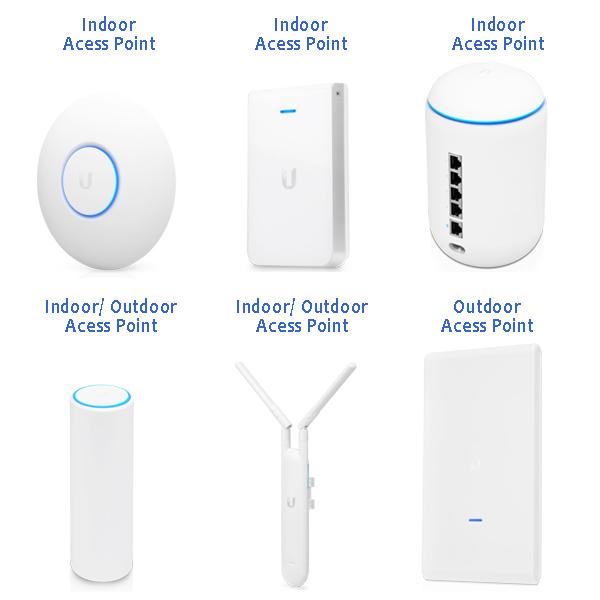
We also provide Wi-Fi Solutions for your Home or Business